Overview
The Team Info settings allow for you to make various configuration changes to your team names, landing page, and progressive web app.
Among these settings, you'll have access to update your landing page image.
Customizing your landing page allows you to represent your brand and is a great way to generate new leads!
How to Set Up
From your team pipeline, navigate to Settings and select the Team Info tab:
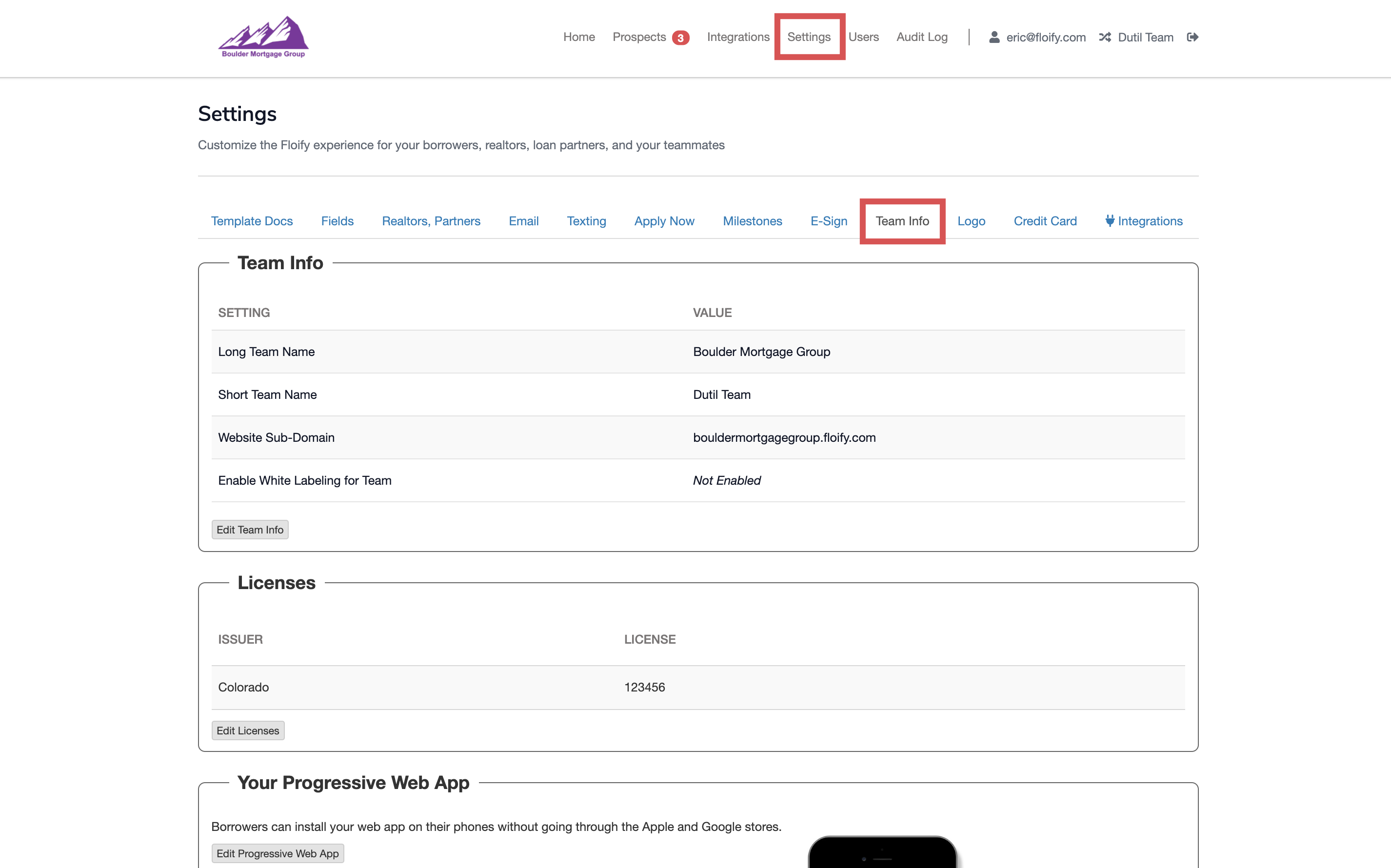
Scroll down to Landing Page Configuration and select the option to Edit Landing Page Configuration:
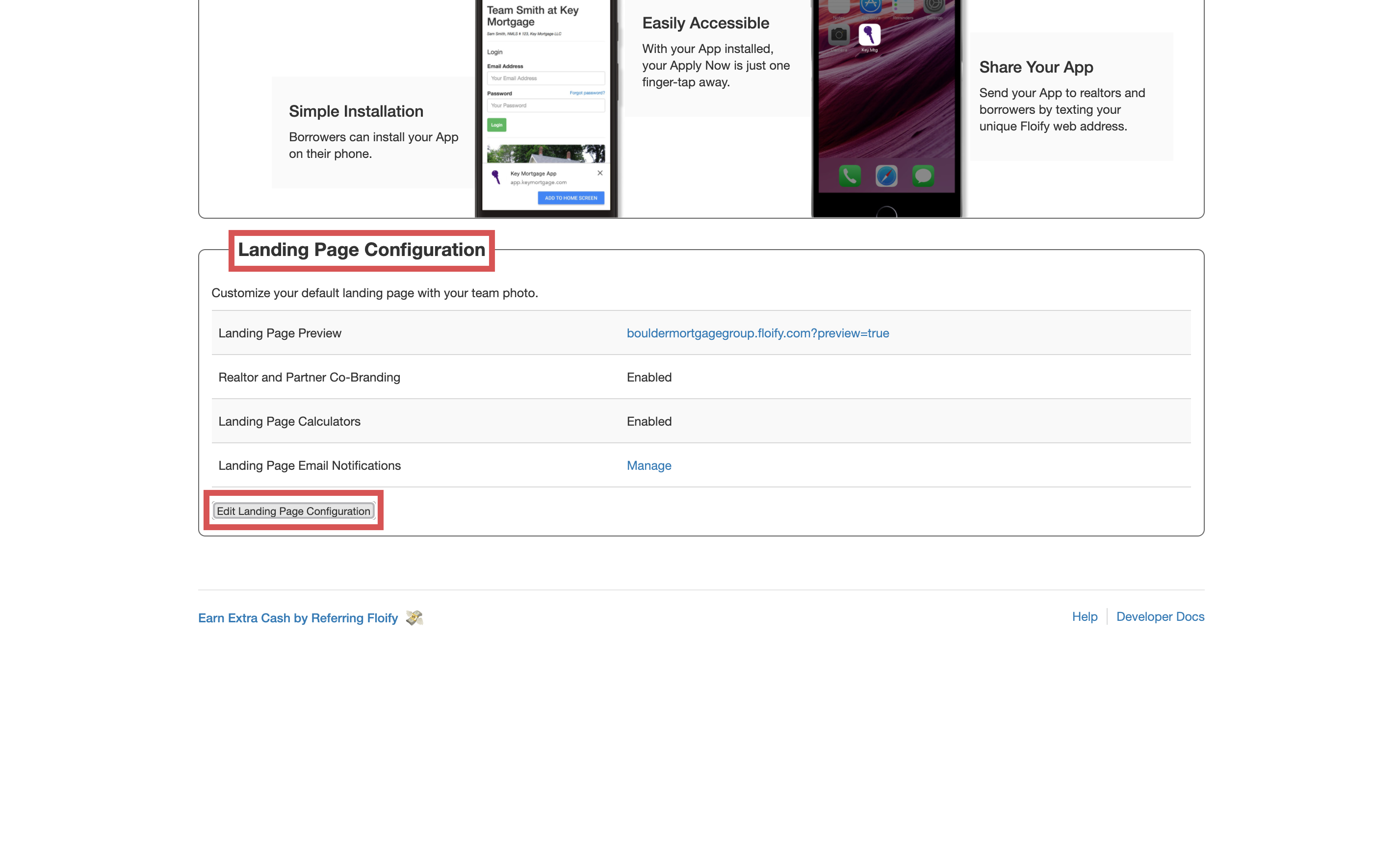
Select the pencil icon in the right corner of the image, and then Change Photo:
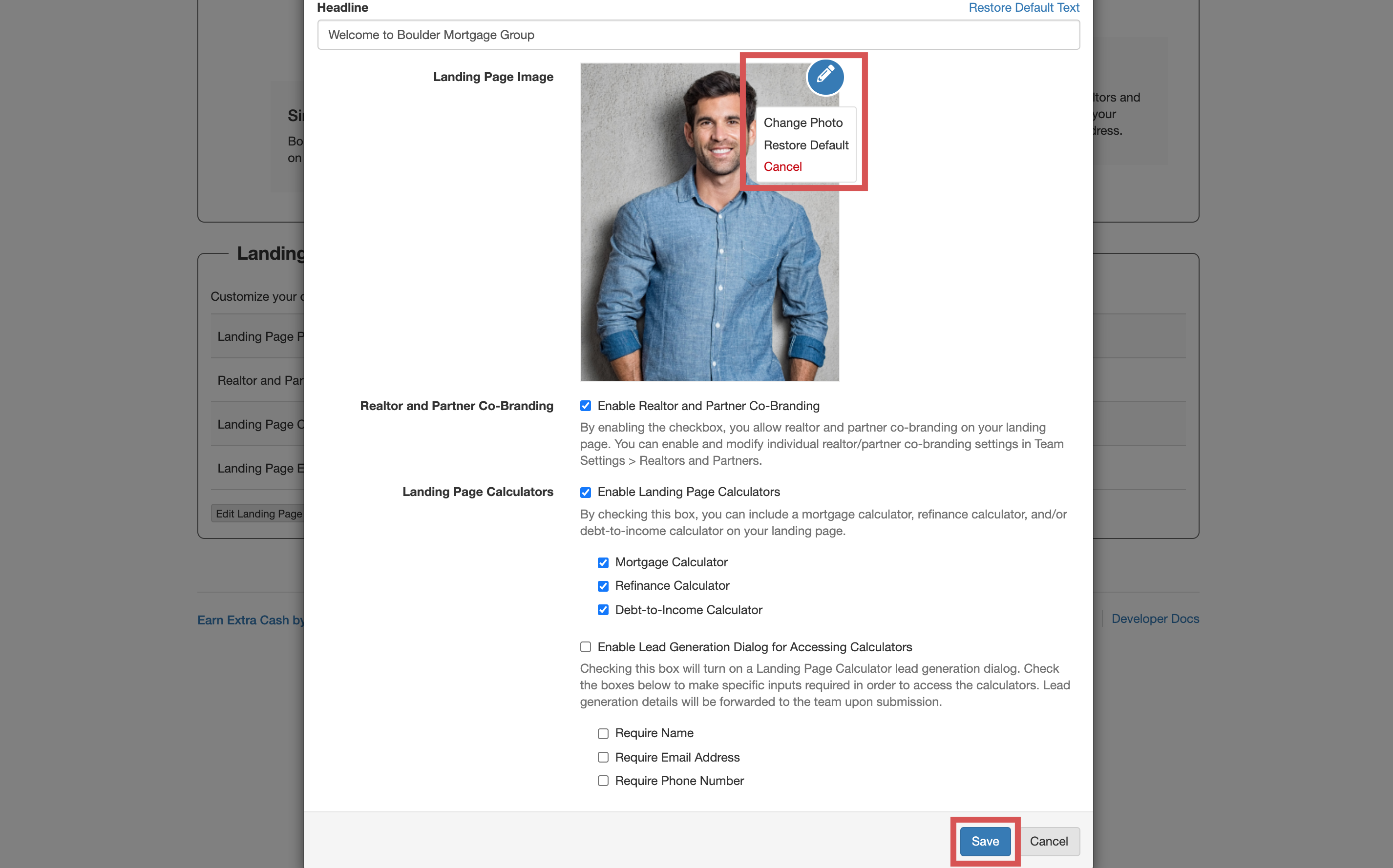
This will allow you to drag and drop an image into the field or select a file from your computer. Make sure you select Save to confirm the changes:
Note: The maximum file size is 800 pixels wide and 400 KB in size.
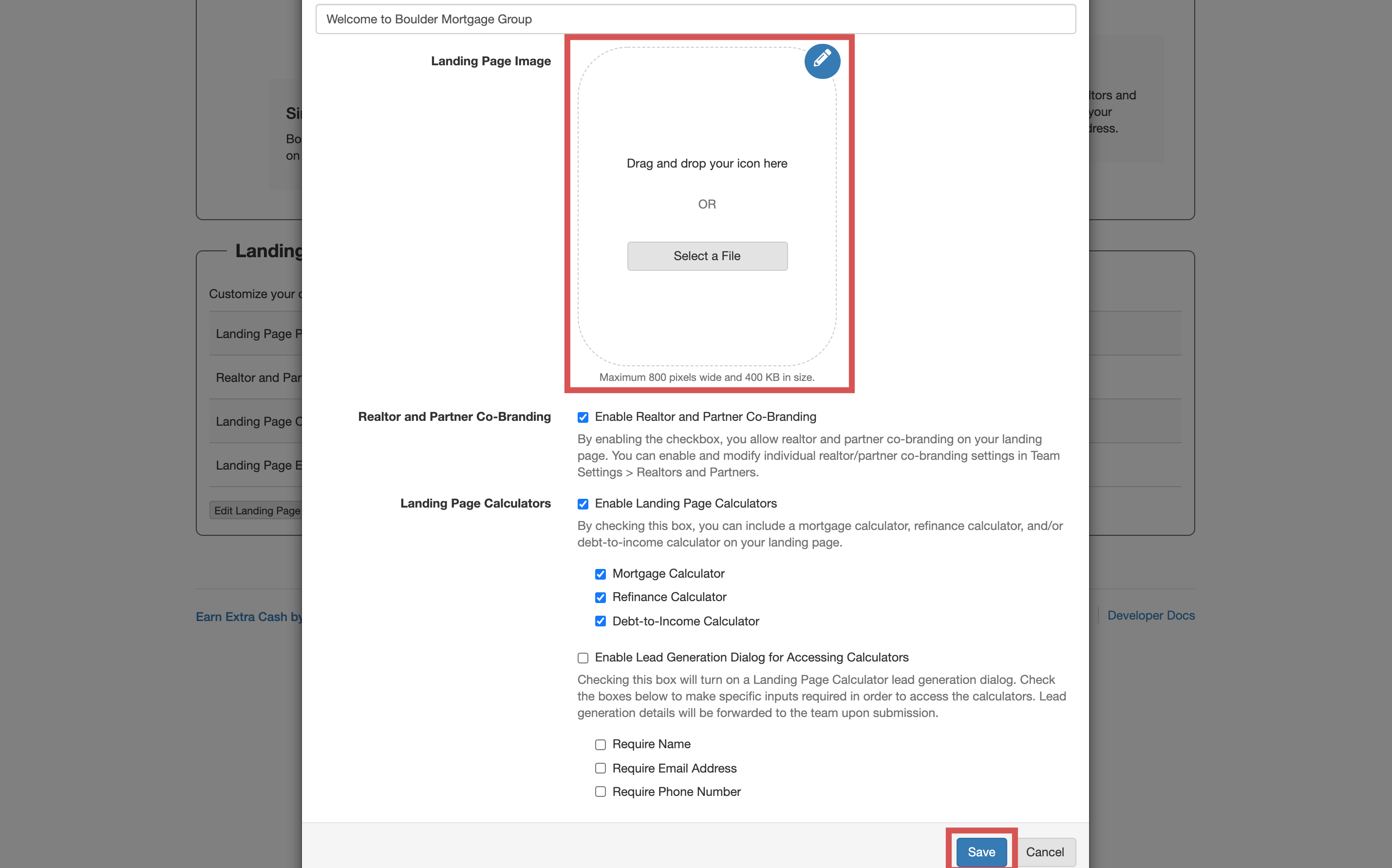
Success! The image will now be updated on your landing page.
Please sign in to leave a comment.