Overview
The Milestone settings allow for you to make various configuration changes to your milestones, milestone templates, deadlines, and reminders.
Among these settings, you'll have access to create and edit your milestone sets. This will allow you to set up different sets of milestones for a purchase, refinance, or any other type of workflow you follow.
Milestones are the important checkpoints in the life cycle of obtaining a loan. These are incredibly helpful for sending out updates to borrowers and third parties in a matter of seconds. The milestones are completely customizable with HTML.
Reminders:
- If a milestone set is deleted, but a flow is currently using that milestone set, Floify will continue using the pre-existing milestone set. You can update the set for the existing flow, however, this is just a precautionary step on Floify's side to not purposely make noticable changes to a borrower's flow without action from you.
- If a milestone set is changed in a borrower's flow, milestones that were previously checked-off will be reset.
- If Milestone Sync with LOS is enabled, please keep in mind that changing the milestone set for a particular loan flow will reset all milestones. If the milestone date was applied in the LOS within the last 48 hours, the milestone will be synced with Floify again (sending out an additional milestone update to all parties)
- Creating a set will allow you to clone from an existing set. This will create all milestones in the new set, exactly as they are in the existing set. The clone modal at the team level, is only available when creating a new set. Once the set has been created, the clone option is removed.
- If multiple milestone sets are created with the same business rules, the top set is used automatically. Drag and drop your sets into the order you would like Floify to apply them.
How to Set Up
From your team pipeline, navigate to Settings and select the Milestones tab:
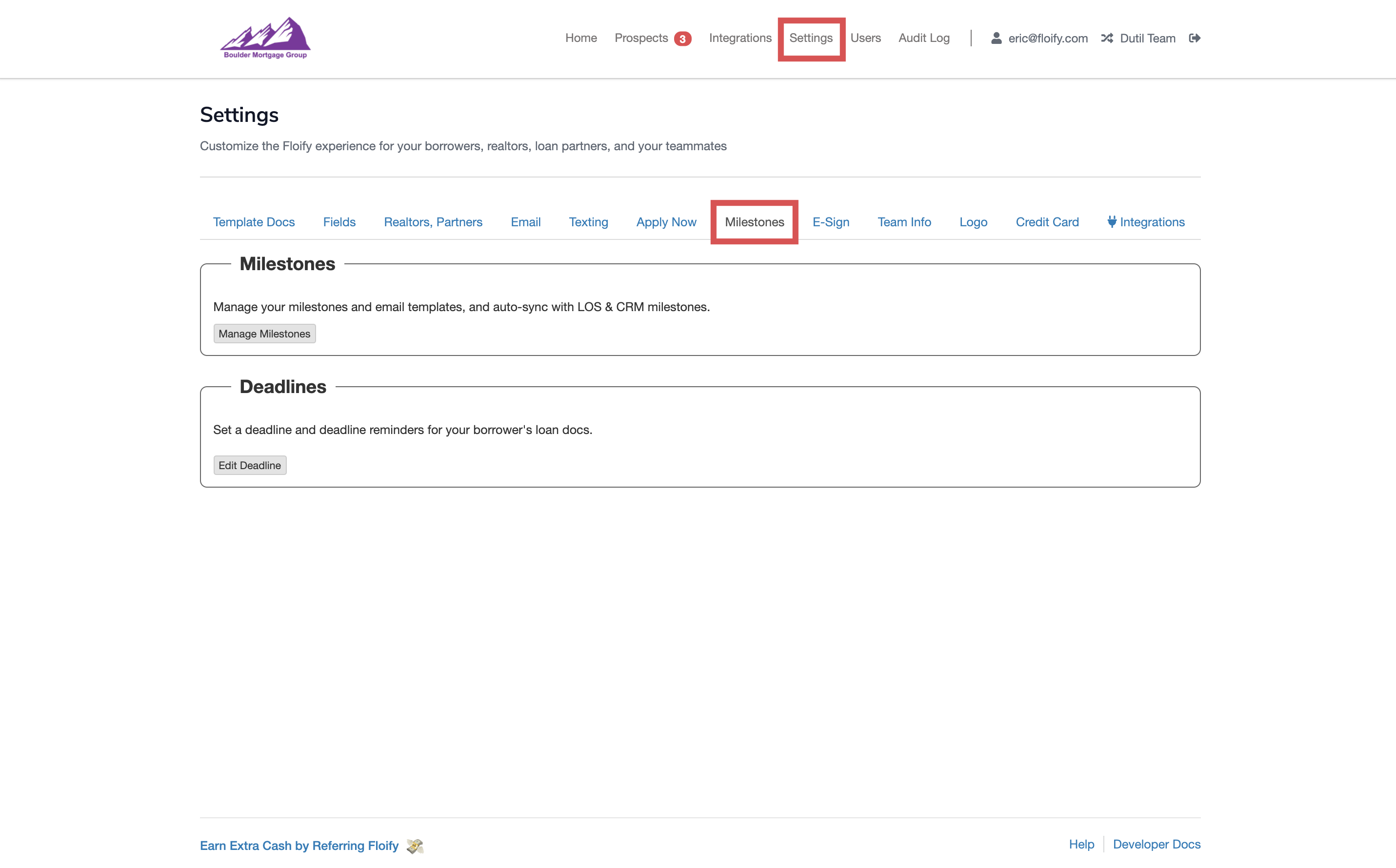
Scroll down to Milestones and select the option to Manage Milestones:
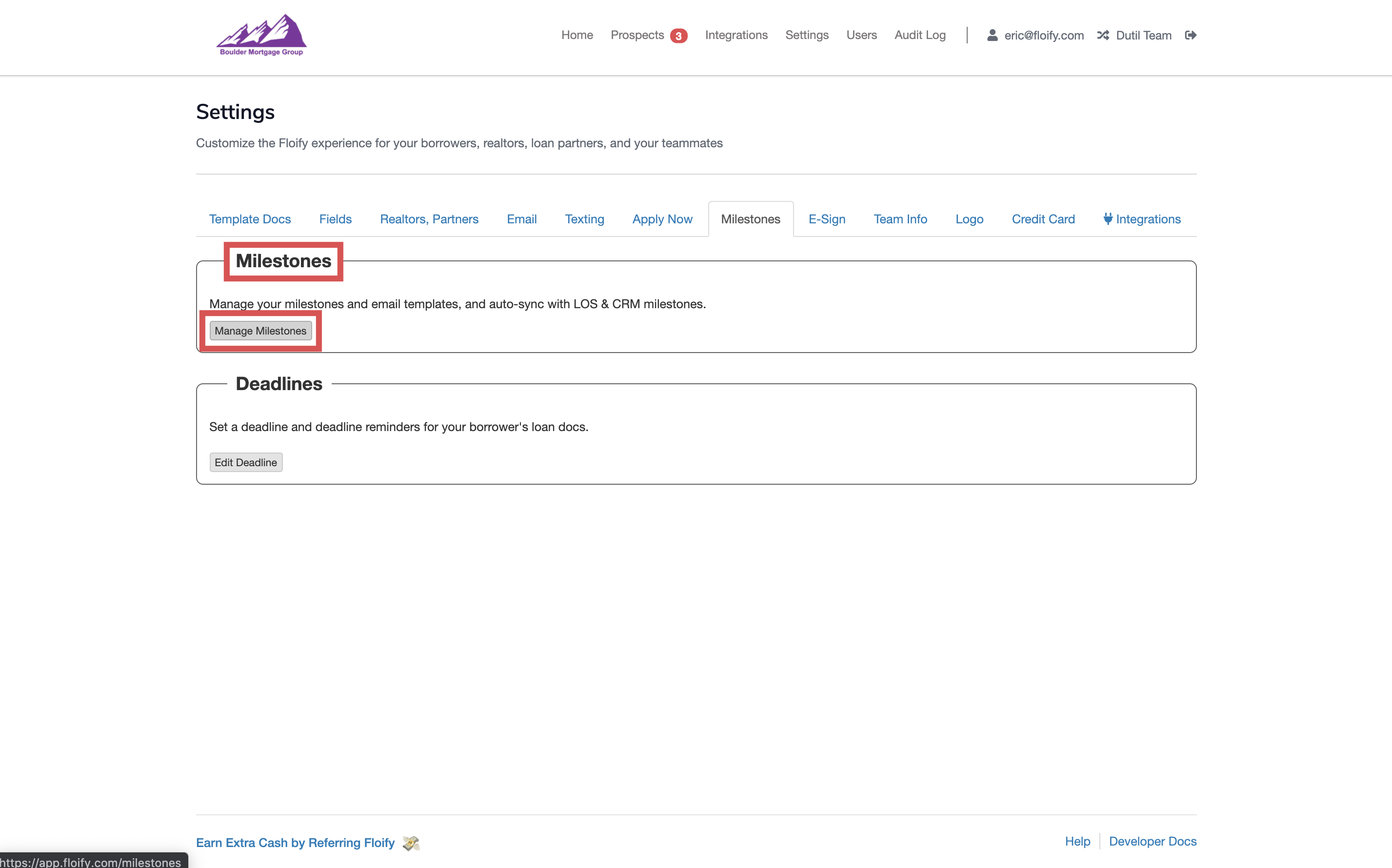
All your default milestones will be listed here. Select the option to Edit Milestone Sets:
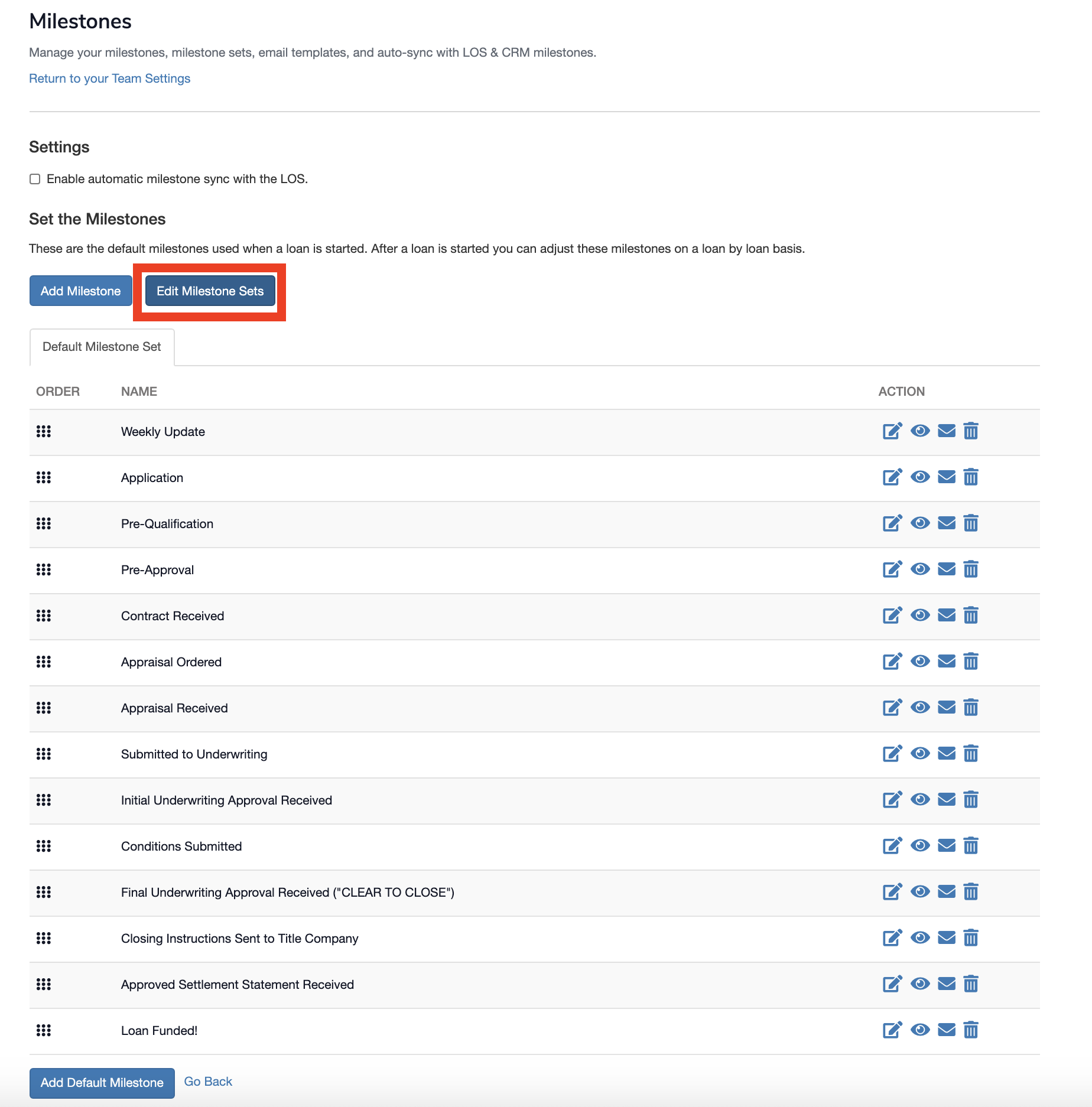
You will have the option listed to Add Milestone Set:
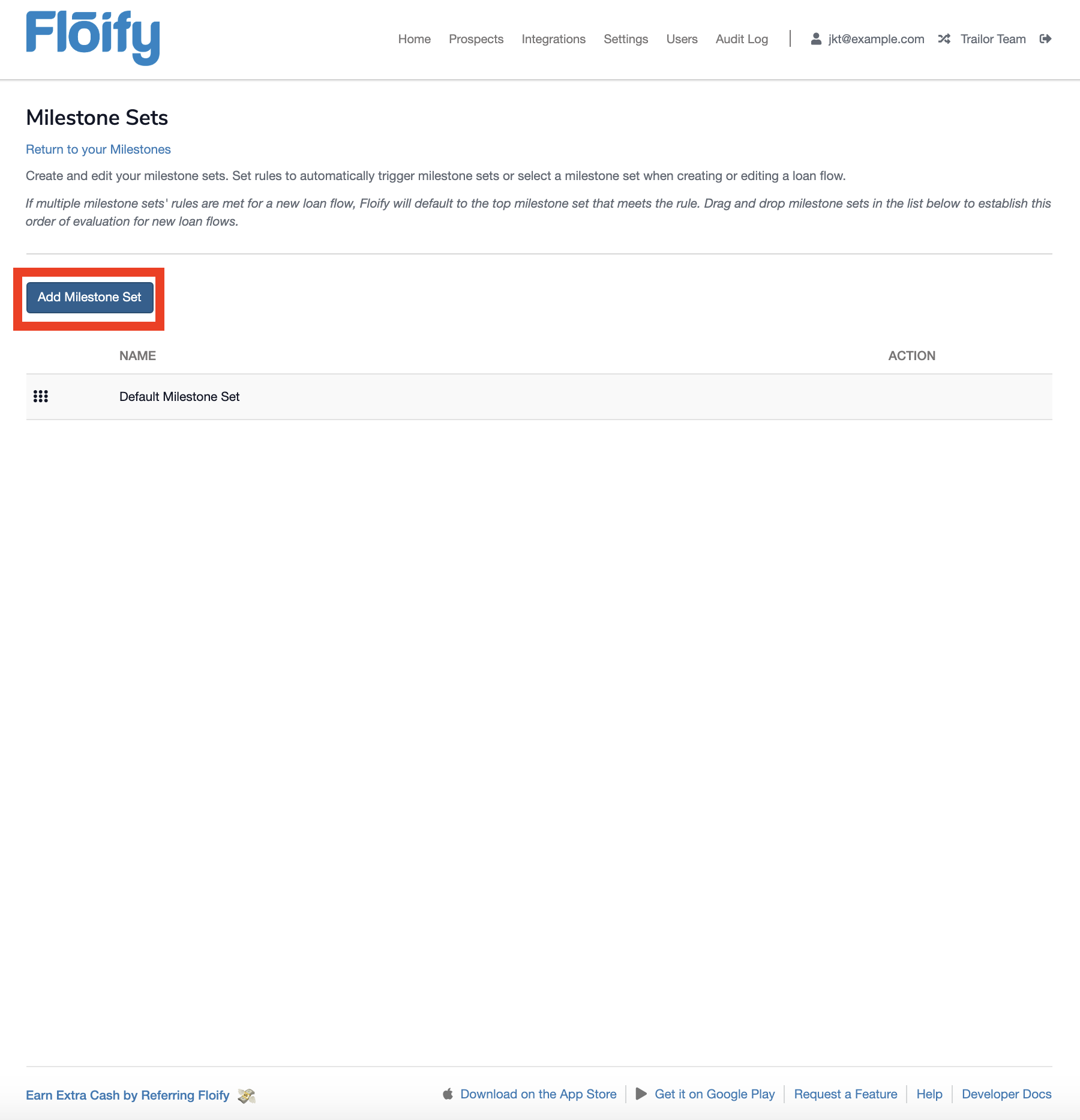
Here, you will be asked to name your milestone set, create any business rules you'd like your account to follow, and/or clone the milestones from an existing set.
Business rules work exactly like Automatic Document Requests, so select a condition to apply the milestone set when that condition is met. If you add additional conditions, keep in mind that all conditions must be met to trigger the milestone set. If you have conditions that can never be met, that milestone set will not be triggered (example: loan type equals purchase + loan type equals refinance).
Cloning will be helpful if you have two processes that are similar, with only a couple of different milestones throughout the process. Cloning the milestones does clone over the 'Auto-archive' setting if the milestone is set to auto-archive. You will not be able to clone after the set is created.
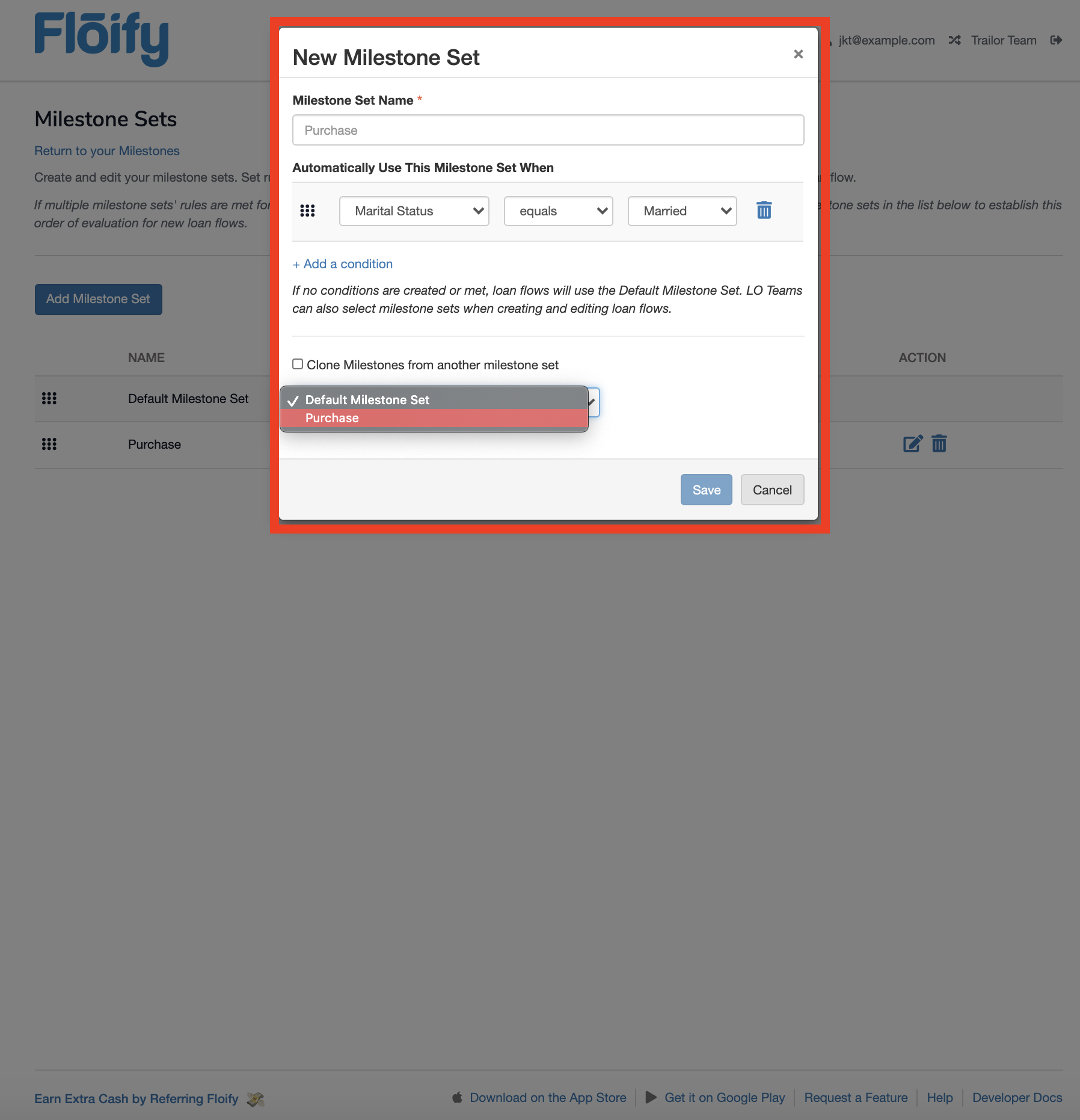
Additionally, if you have created a milestone set, you can edit the set with the pencil/paper icon or delete the set with the trash can icon. Editing will bring up the modal to set up or edit business rules.
Once again, you will not be able to clone after the set is created, so the clone option is removed here.
If you delete a milestone set that a current loan flow is using, the flow will continue using that set of milestones, so be cautious when deleting. You can update the milestone set for the borrower's flow in the Edit Loan Flow modal (to be continued below).
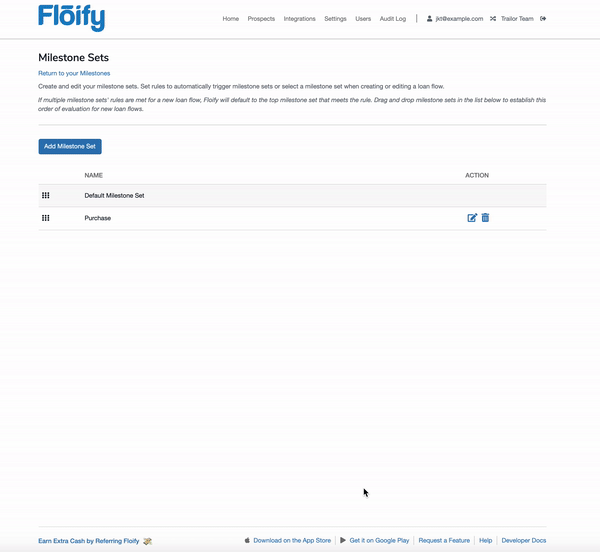
If more than one set of milestones applies for a business rule (2 sets are using the same rule(s)), the top milestone set is applied. Drag and drop your milestone sets into the appropriate order.
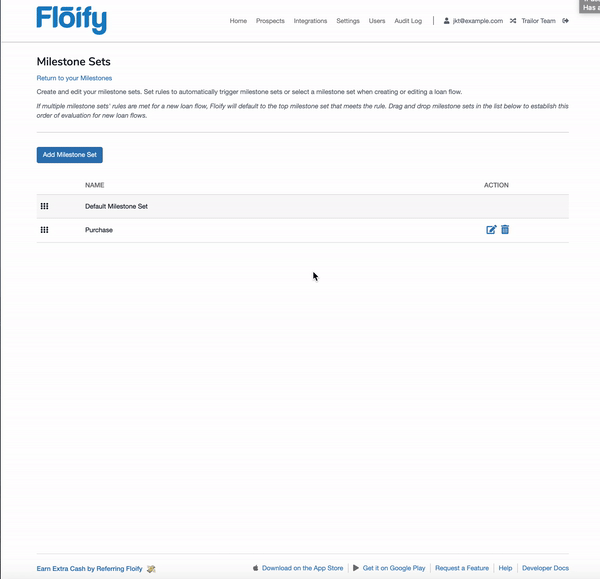
Once your milestone sets are created, select the option to return to your milestones.

Using the Add Milestone option at the top, you will be able to create a single milestone that can be applied to multiple milestone sets.
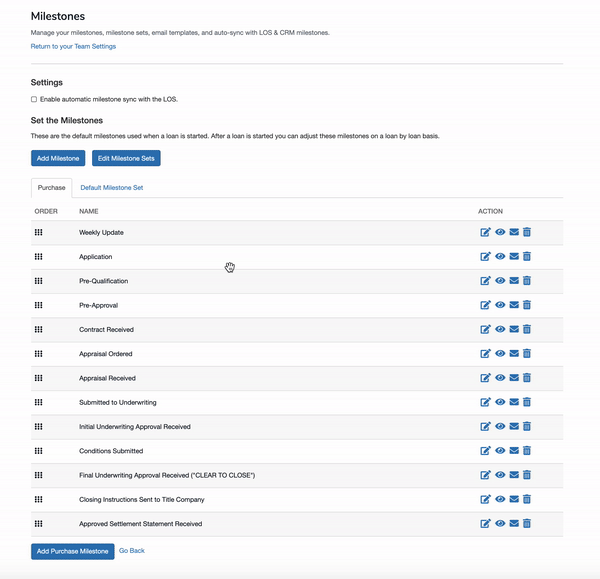
Using the Add _____ Milestone at the bottom, you will be able to create a single milestone for that specific milestone set you are on.
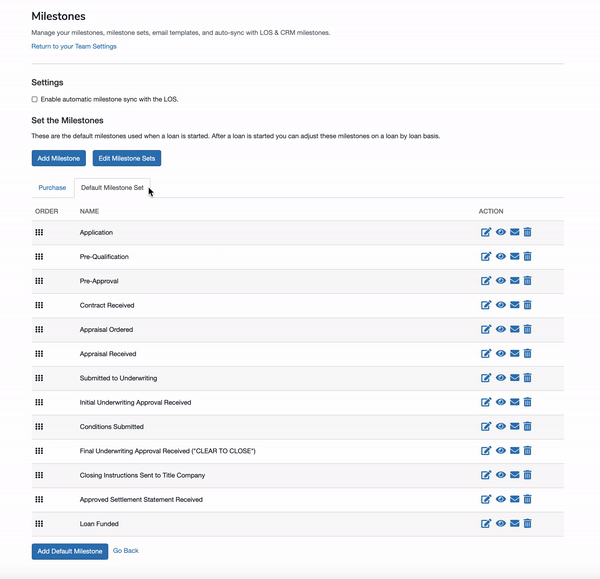
Using Milestone Sets
Once you've set up your sets, you will now see loans take on either your default set, or be applied based on business rules created. With milestone sets, you can also now change the set for a particular loan flow in the edit loan flow modal, or define the milestone set when creating a loan flow manually.
Changing a Flow's Milestone Set
To change the milestone set for a particular loan flow, you'll first locate the loan flow in your active loan pipeline, then select the edit icon (pencil and paper). From there, just beneath the borrower info section, you can select the milestone set from the dropdown list.
Remember to Save!
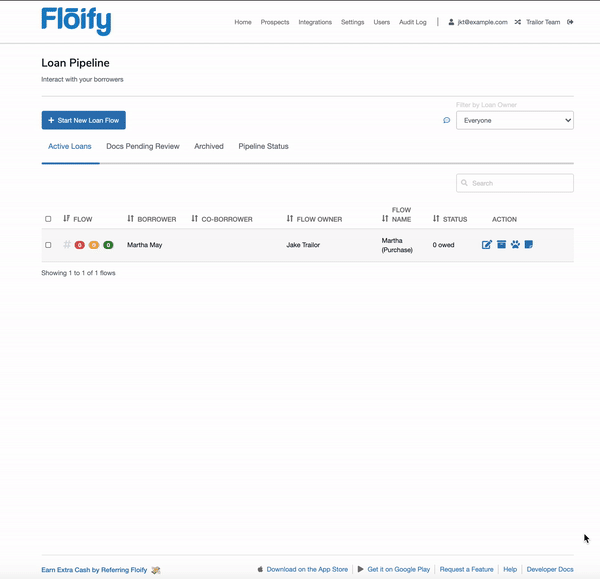
Creating a New Flow
The option to select a milestone set is now directly in the Start New Loan Flow page. Select the appropriate set to apply to that specific borrower.
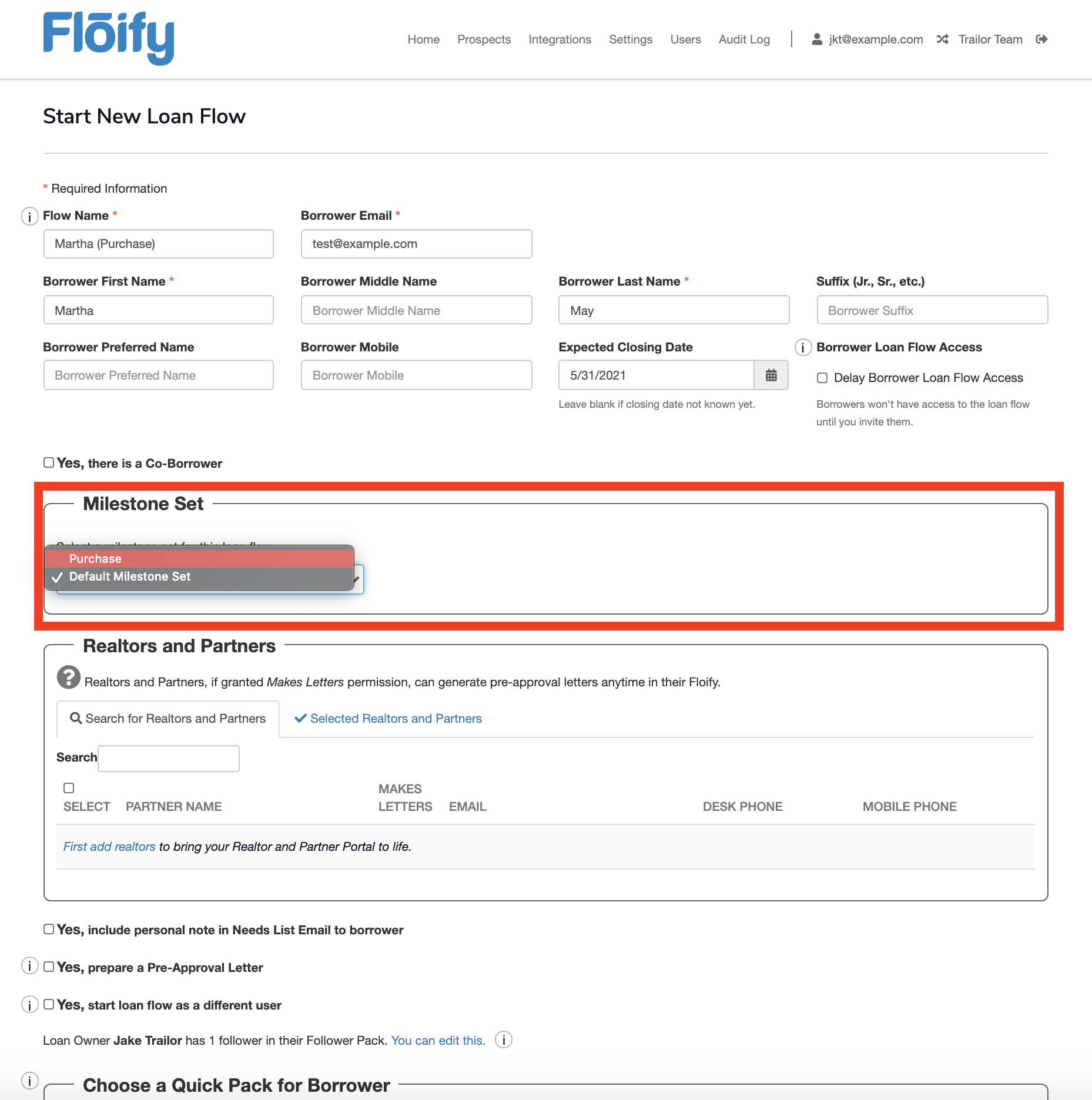
Please sign in to leave a comment.