Overview
The Company Dashboard allows for multiple individual accounts to be housed under a single Company Account. As a company admin, you'll have access to different company settings, overrides, and users.
Among these settings, you'll have access to disable a specific user or team from accessing their account.
Note: These options are only available on the Enterprise pricing plan.
How to Use
From the team pipeline, choose the team name in the upper right-hand corner and select the option to navigate to the Company Dashboard:
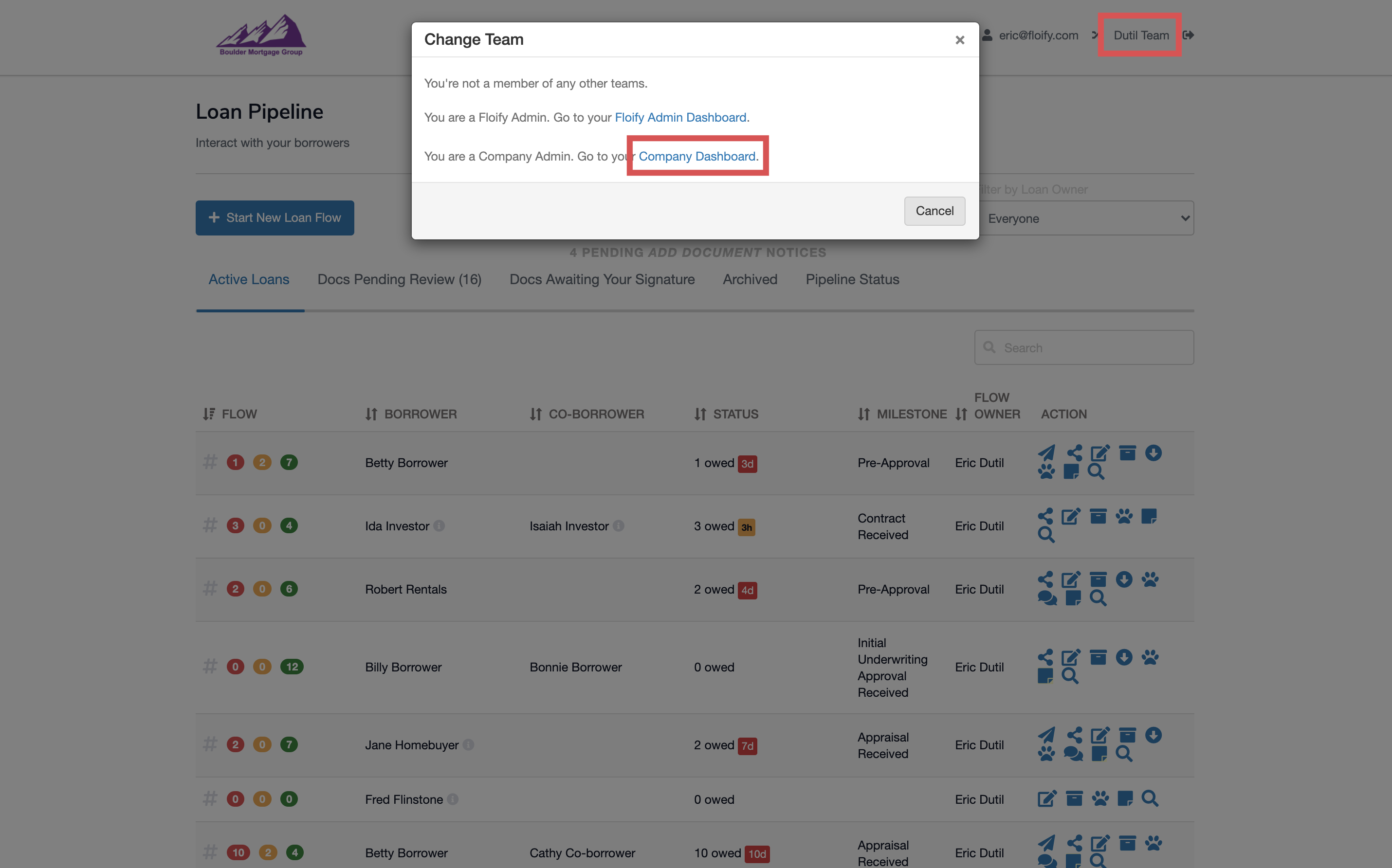
To disable a team, navigate to the Teams tab and locate the team you need to disable. Select the Edit team icon towards the right hand side of the team name:
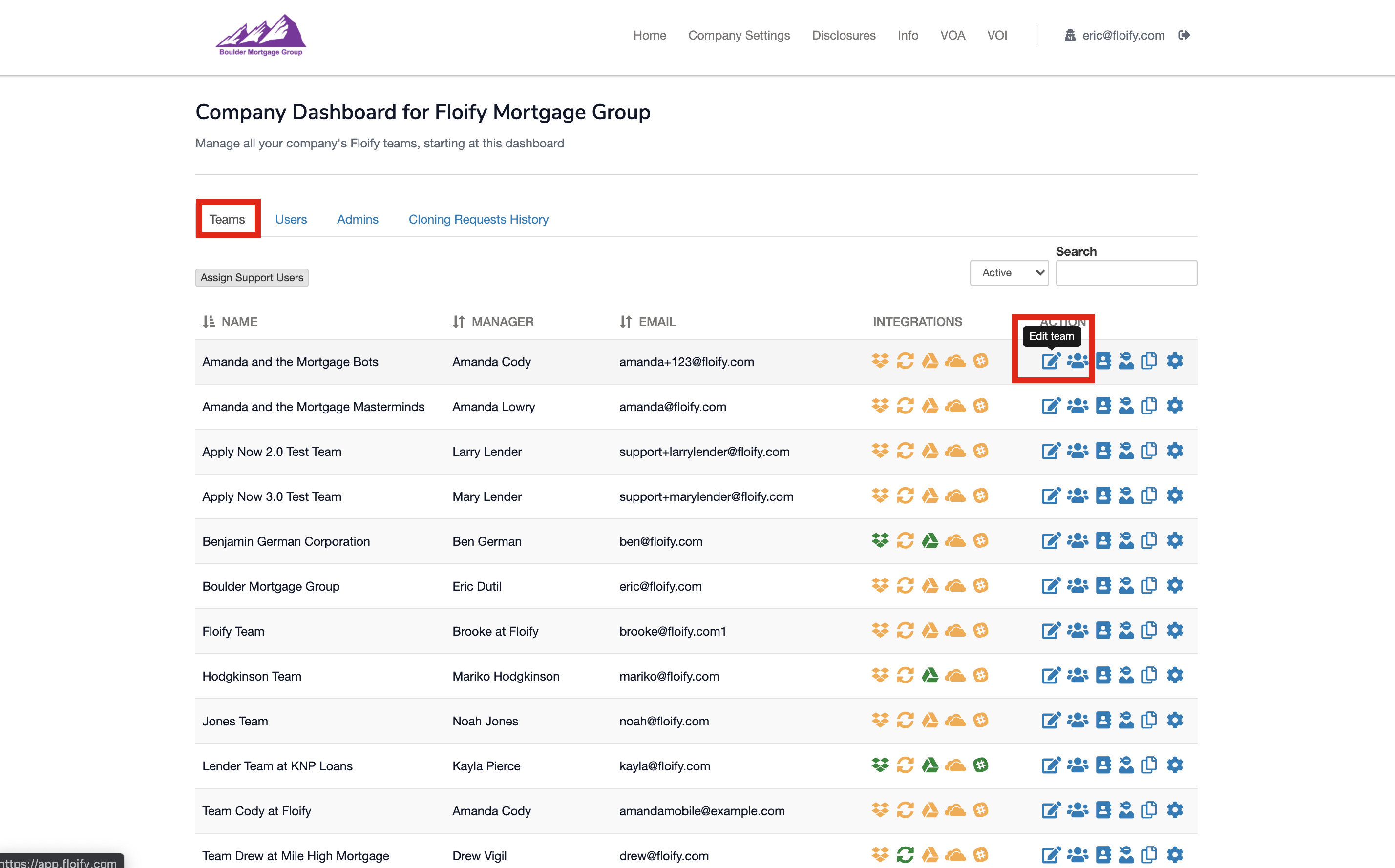
Uncheck the 'Team Enabled' box to disable and select Save to confirm the changes:
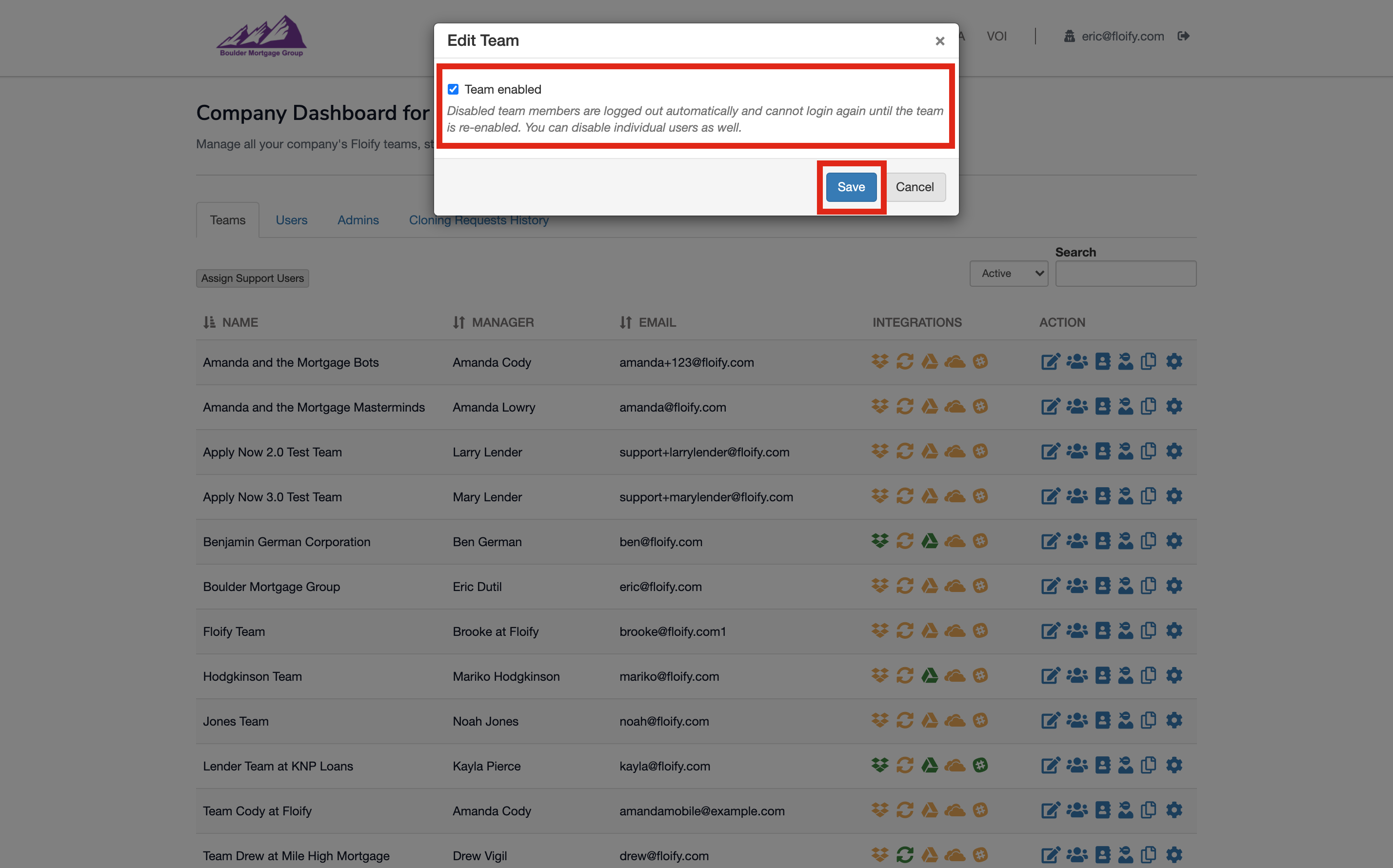
To disable a user, navigate to Users tab and locate the user you need to disable. Select the Edit user icon towards the right hand side of the user's name:
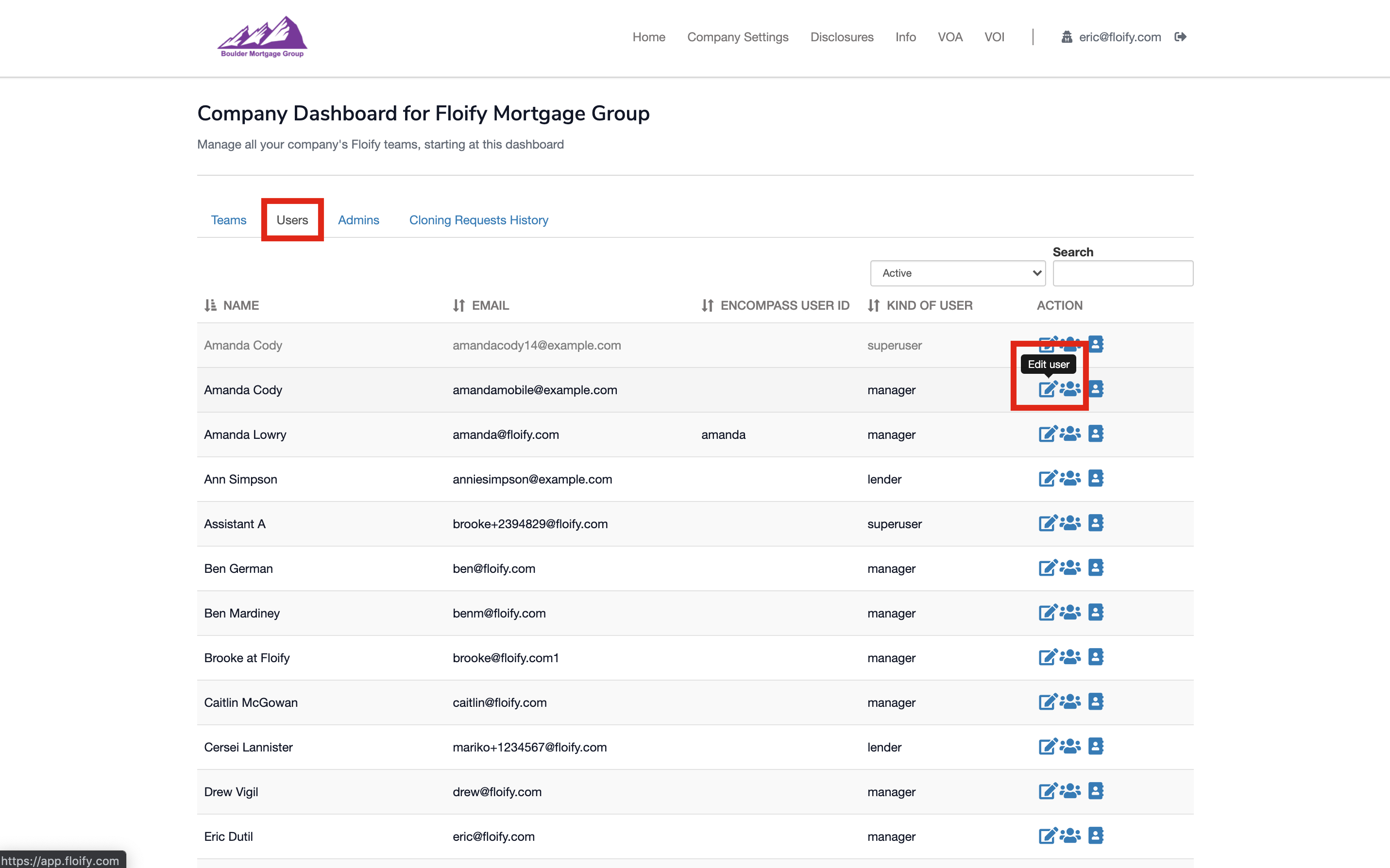
Uncheck the 'User Enabled' box to disable and select Save to confirm the changes:
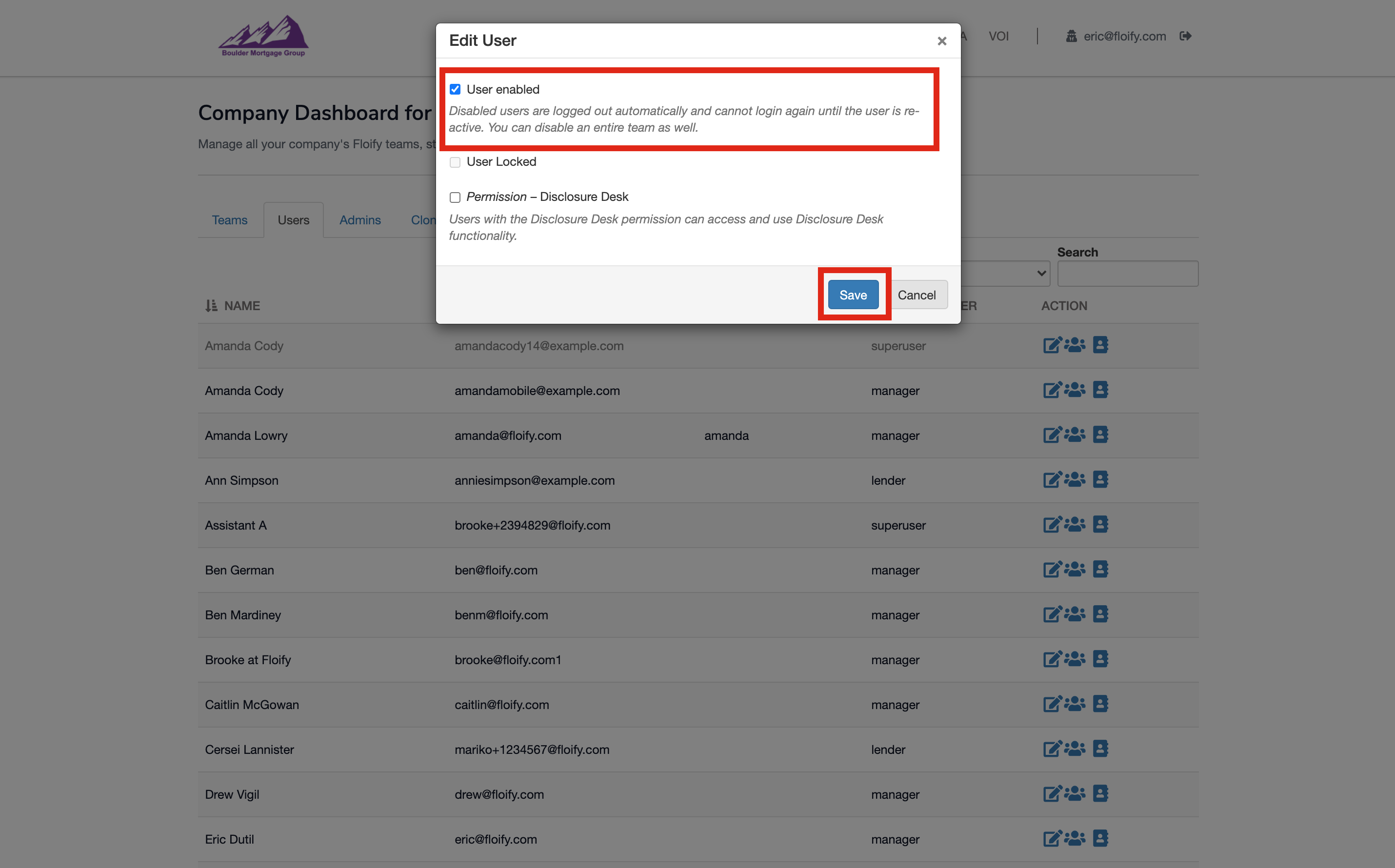
Please sign in to leave a comment.