Overview
The Company Dashboard allows for multiple individual accounts to be housed under a single Company Account. As a company admin, you'll have access to different company settings, overrides, and users.
Among these settings, you'll have access to unlock a user if they've locked themselves out of their account.
How to Use
From the team pipeline, choose the team name in the upper right-hand corner and select the option to navigate to the Company Dashboard:
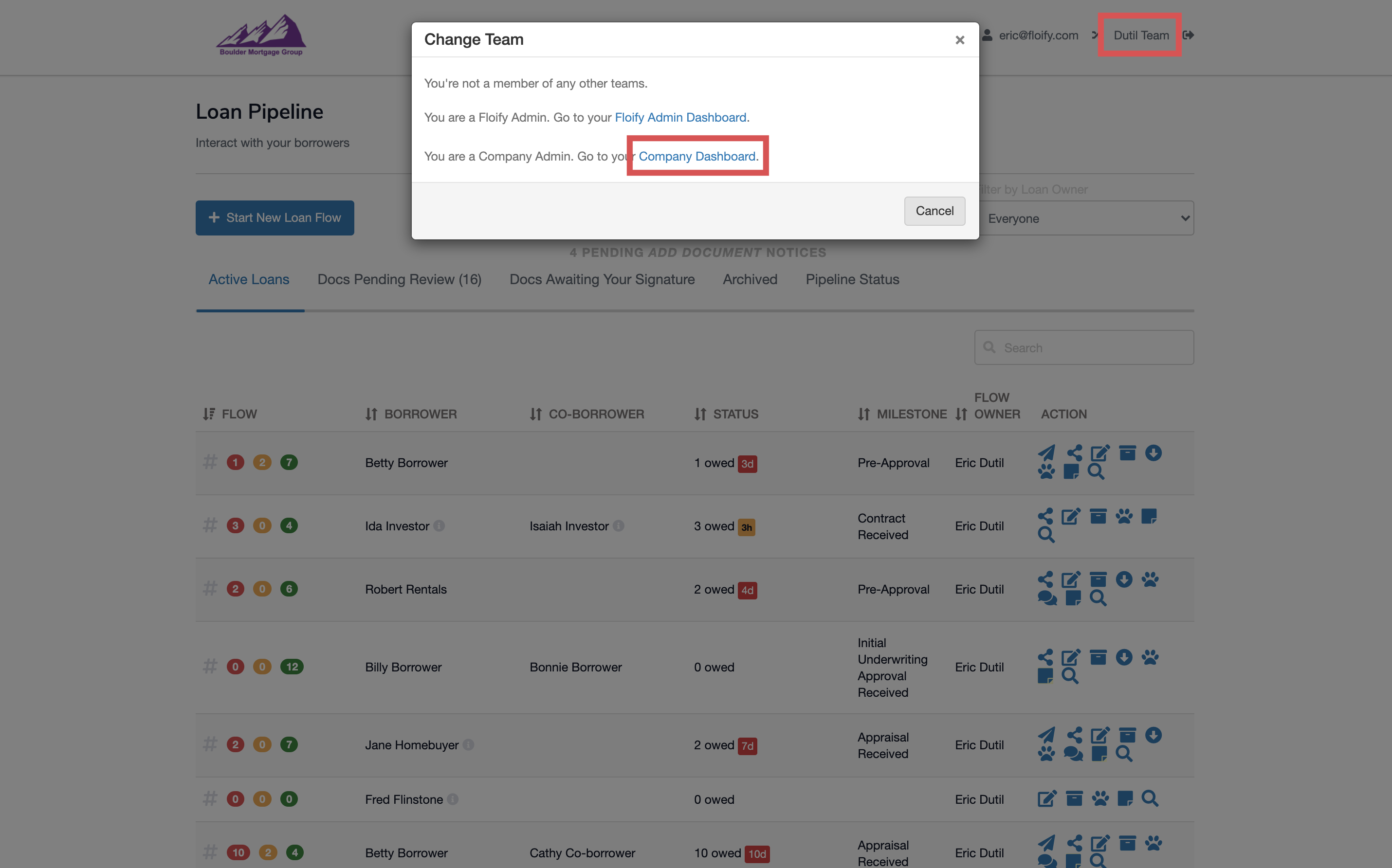
Select the Users tab:
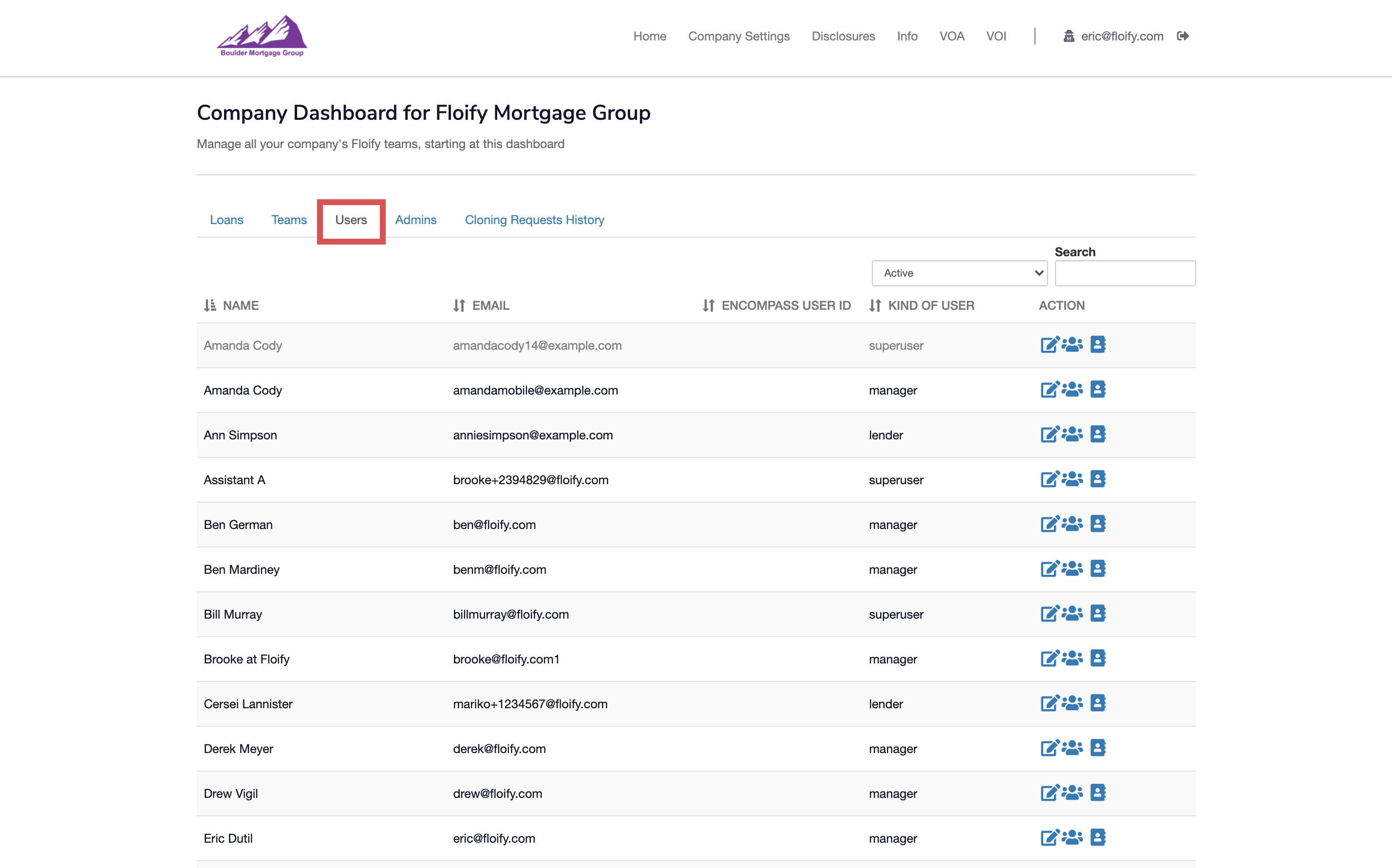
Select the pencil/paper icon towards the right hand side of the user's name to edit:
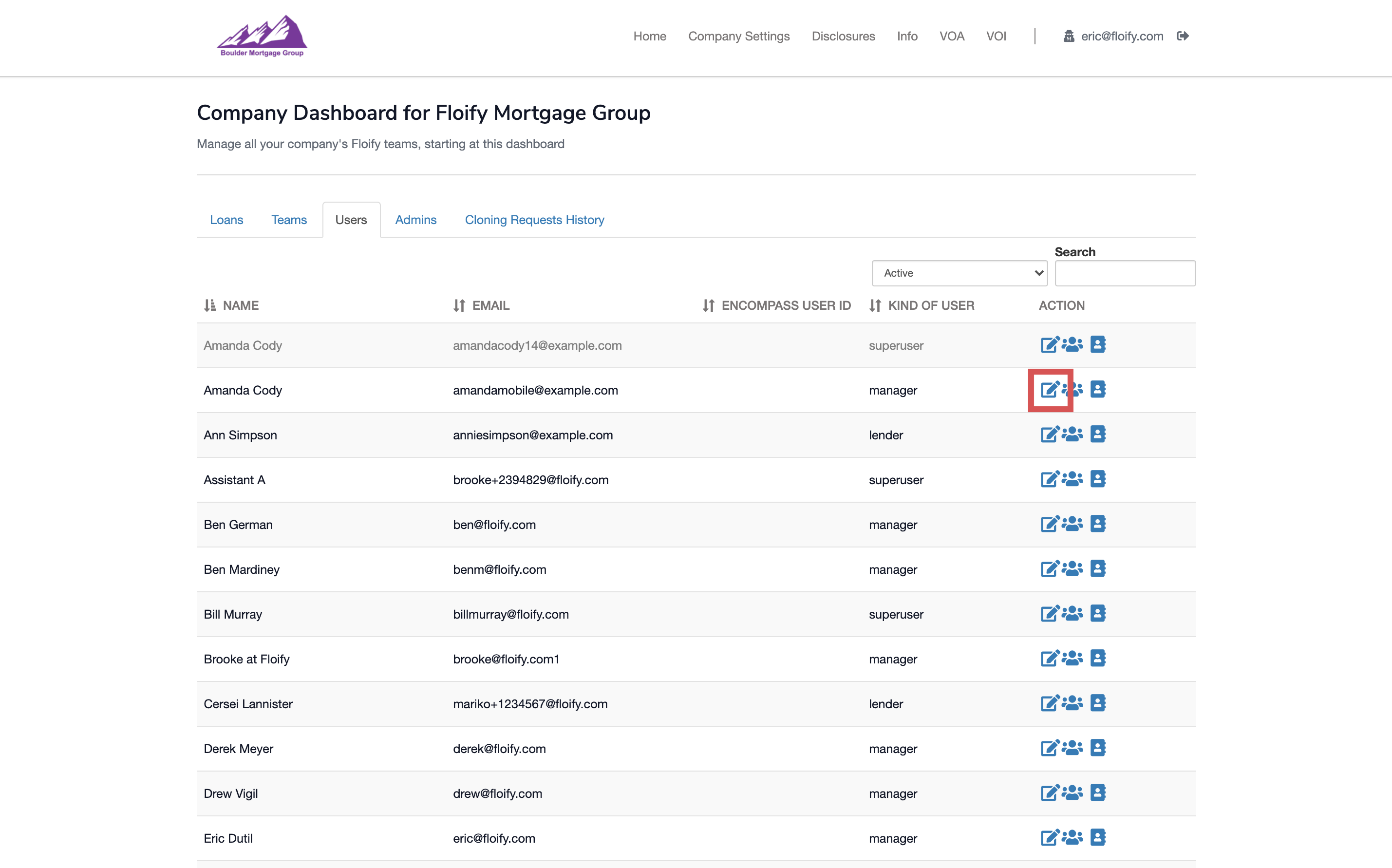
Unselect the User Locked option. Make sure you select Save to confirm the change:
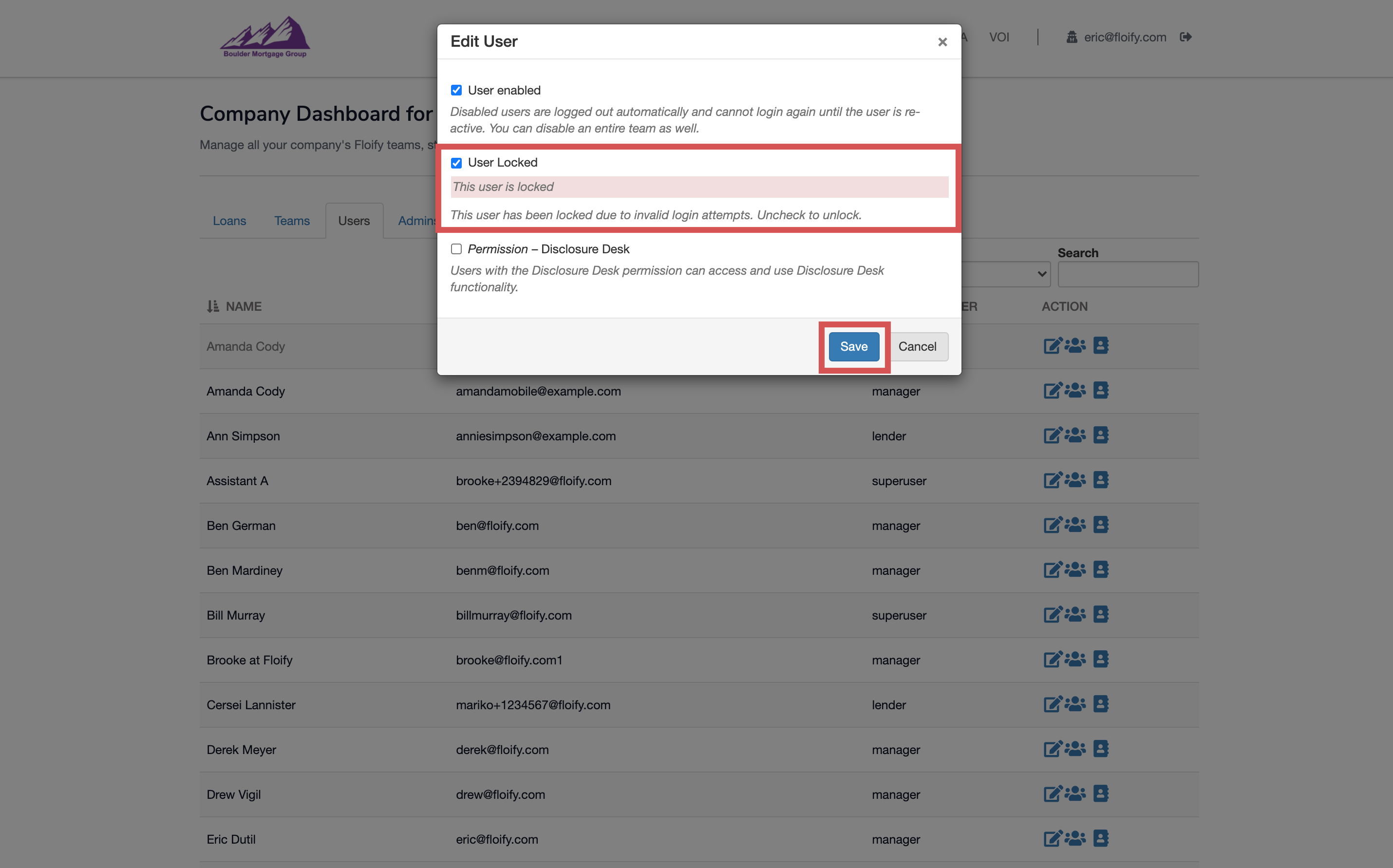
Success! The user should now have access to their account once again.
Please sign in to leave a comment.