Overview
The Customizations settings allow for you to make various configuration changes to your custom fields, custom layouts, your loan pipeline fields, and loan flow assignment rules.
Among these settings, you'll have access to create a new custom field business rule.
Business rules are workflows that come to life when a data field is changed.
For example, when a Loan Program custom data field is changed from "FHA Conventional" to "VA", a business rule like the following can be executed:
IF "Loan Program" IS "VA" THEN SET Layout TO "Layout-VA"
IF "Loan Program" IS "FHA Conventional" THEN SET Layout TO "Layout-Conventional"
In this way, business rules can alter the setup of each loan flow depending on the changes made to that loan flow's fields.
The example above shows how different layouts can be activated depending on the value of different custom fields. This is useful for setting relevant tasks for the LO Team.
How to Set Up
From your active loan pipeline, navigate to Settings and select the Customizations tab:
In the Business Rules section, select the option to Access Business Rules:
To add a new business rule, scroll down to the bottom of the screen and select New Business Rule:
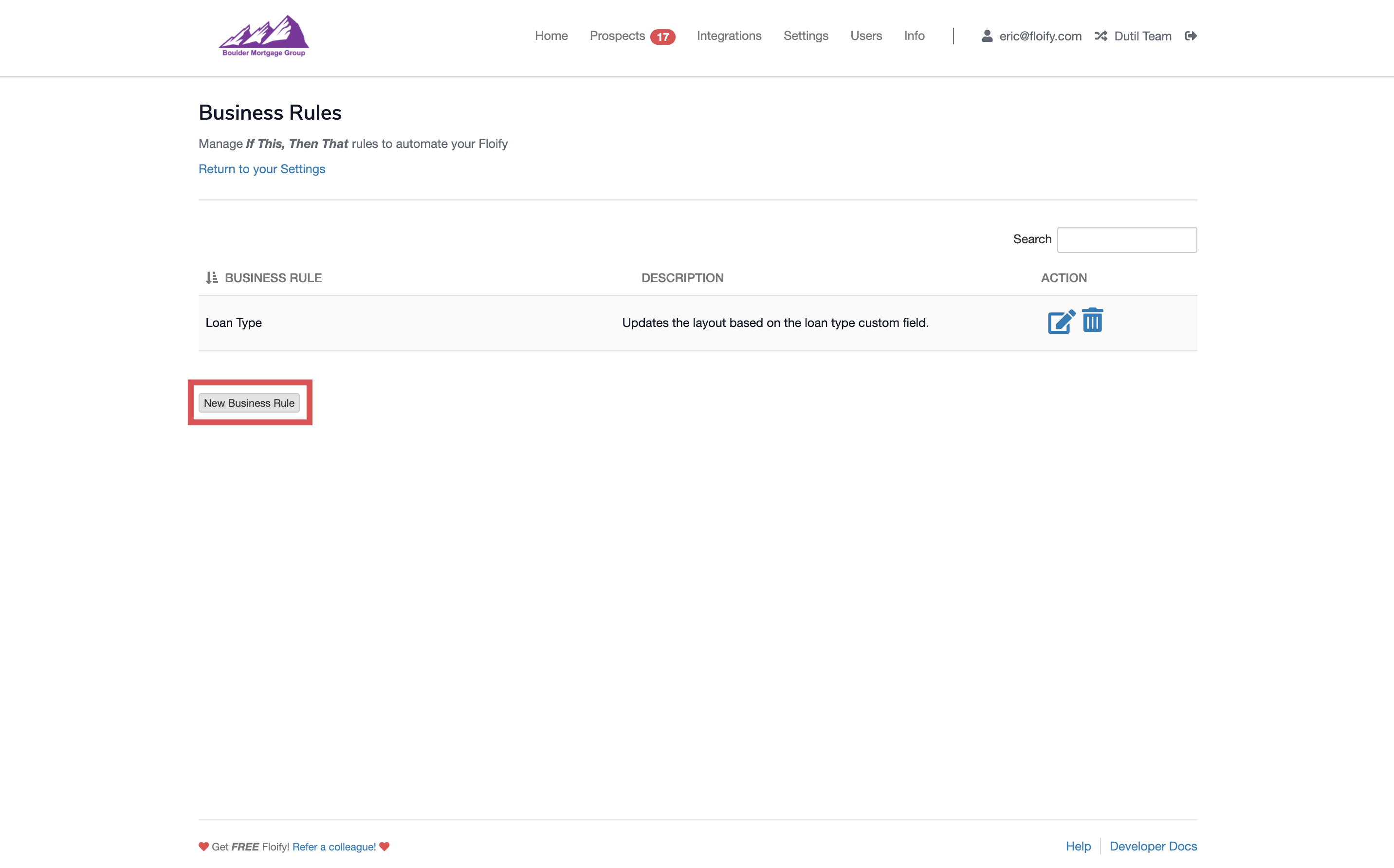
Give your business rule a name and description. This is just for your own reference so that you know what the rule is for:
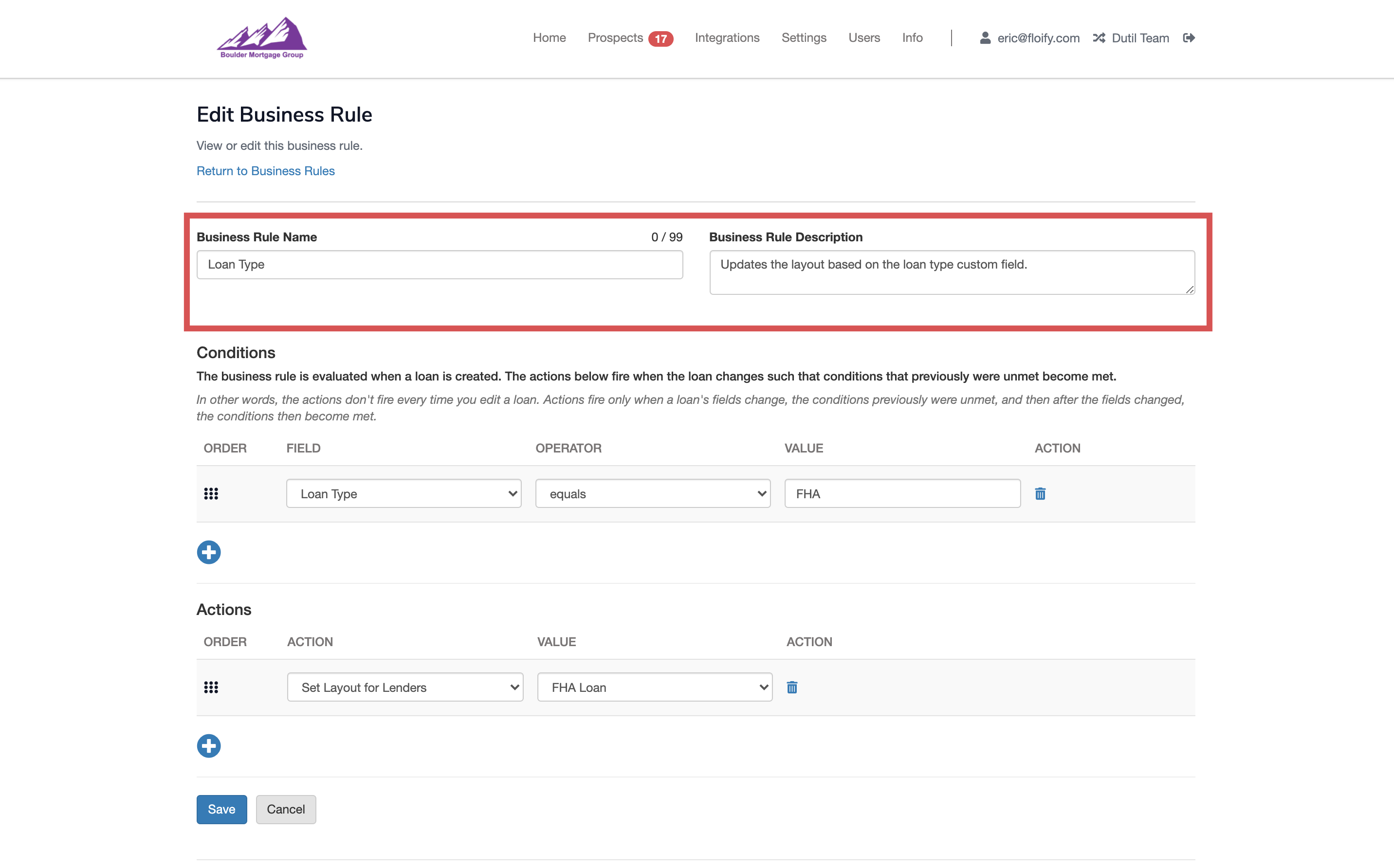
In the Conditions section, you'll select which field will trigger the change. Select a field from the dropdown, an operator, and enter in a value (ex. Loan Type equals FHA):
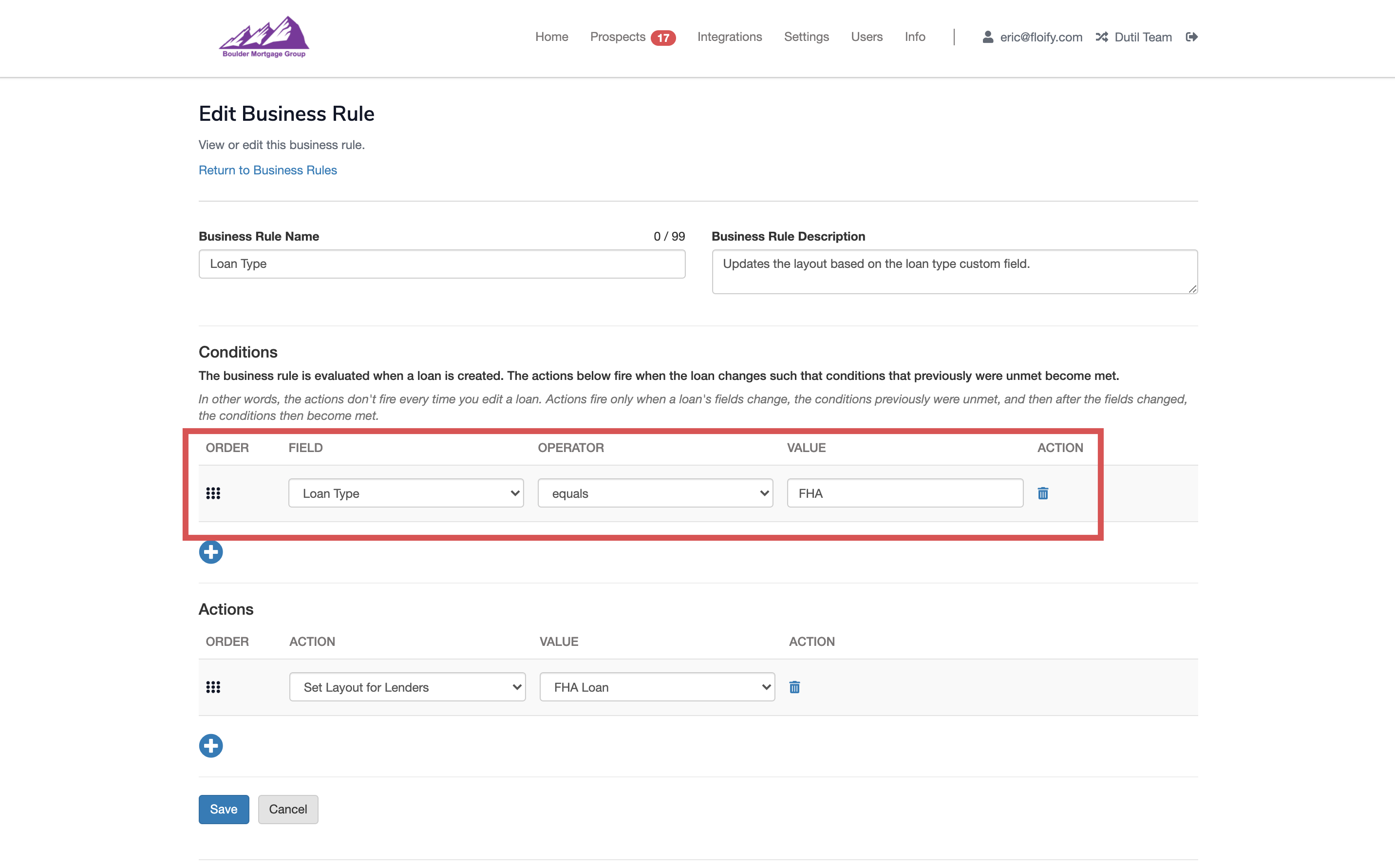
In the Actions section, you'll select an action/change to be triggered (ex. Set Layout for Lenders to FHA Loan):
Note: Instead of updating the layout here, you can also call a webhook. This is an advanced feature that requires a developer to assist.
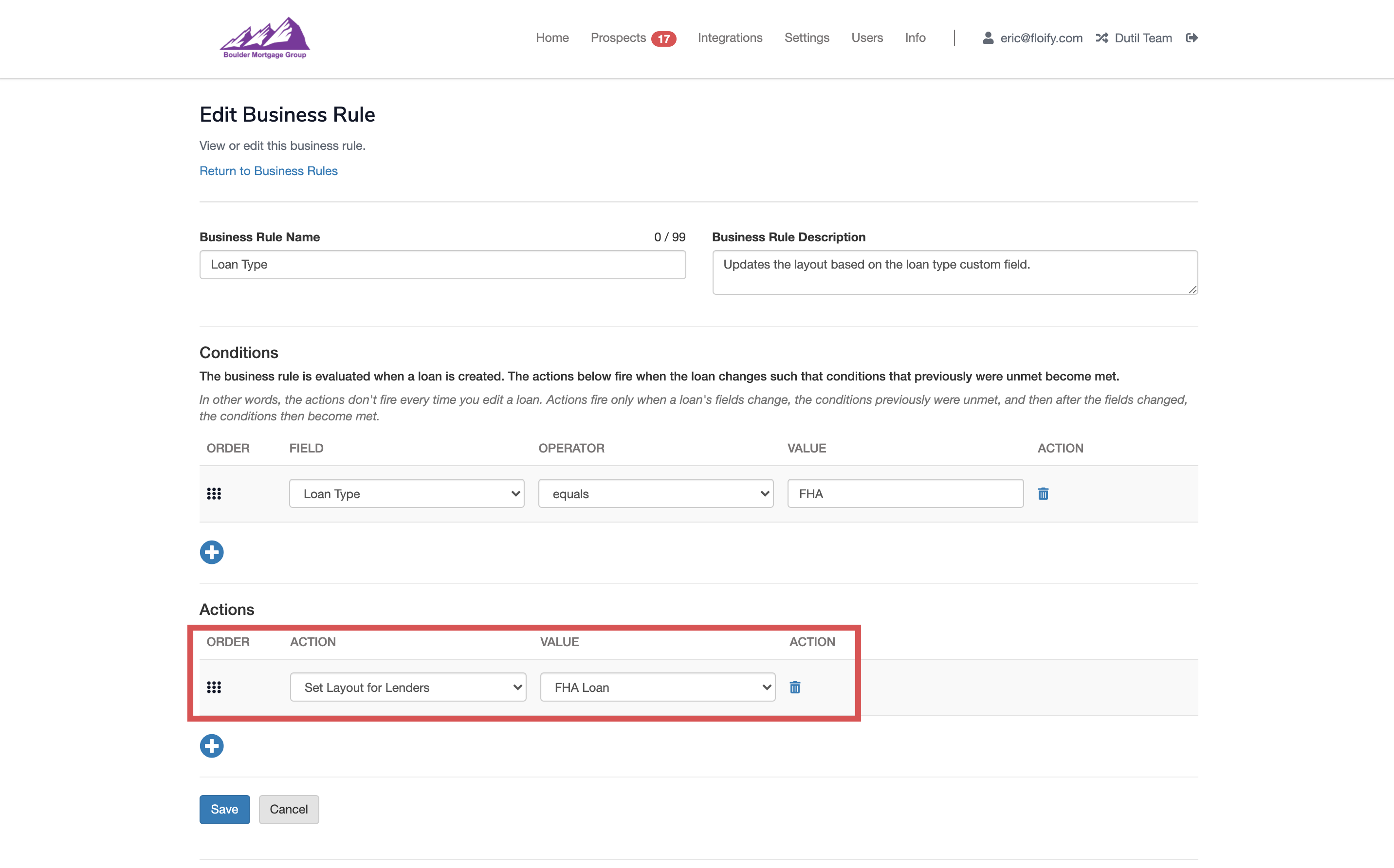
Success! To trigger the rule, you will need to update the field within the individual loan flow and refresh. This should apply for all loan flows moving forward.
Please sign in to leave a comment.