Overview
The loan pipeline is where you will manage all of your borrowers, including reviewing application and document data, making adjustments to the loan flow, and locating any additional information regarding the loan.
Among these options, you will have the option to generate a pre-approval letter.
Once you have a pre-approval letter template set up in your Floify account, you are ready to start preparing and generating pre-approval letters for your borrowers. This is a two step process that involves setting up the parameters for your letter first, and then generating your letter second.
If you need help setting up your pre-approval letter template first, you can find more information here: Pre-Approval Letter.
If you need help setting the parameters for the letter, you can find more information here: Prepare a Pre-Approval Letter
How to Use
From your team pipeline, navigate into the borrower's loan flow using the red, yellow, or green icons towards the left hand side of the borrower's name:
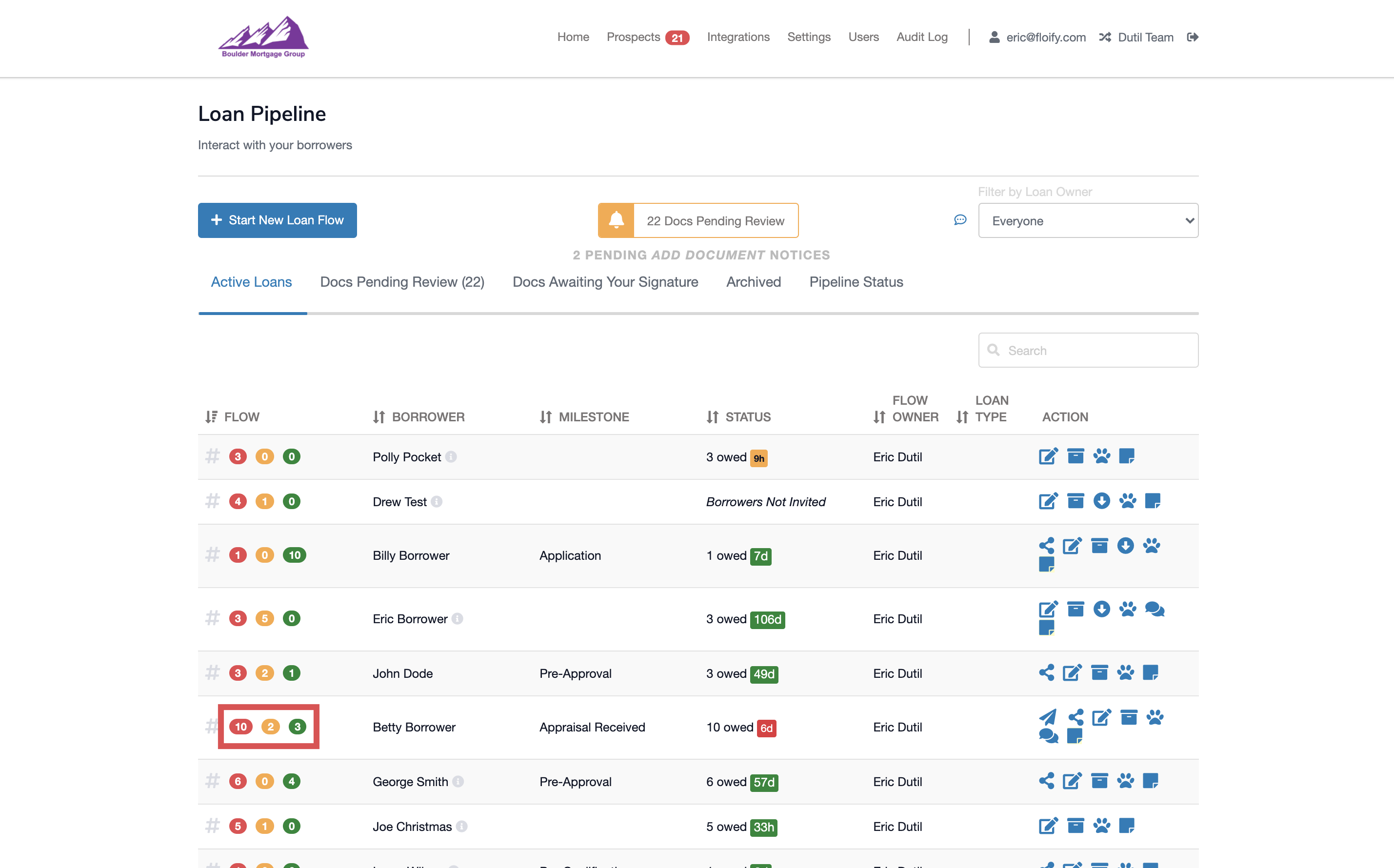
Select the Pre-Approval Letter button near the right in blue:
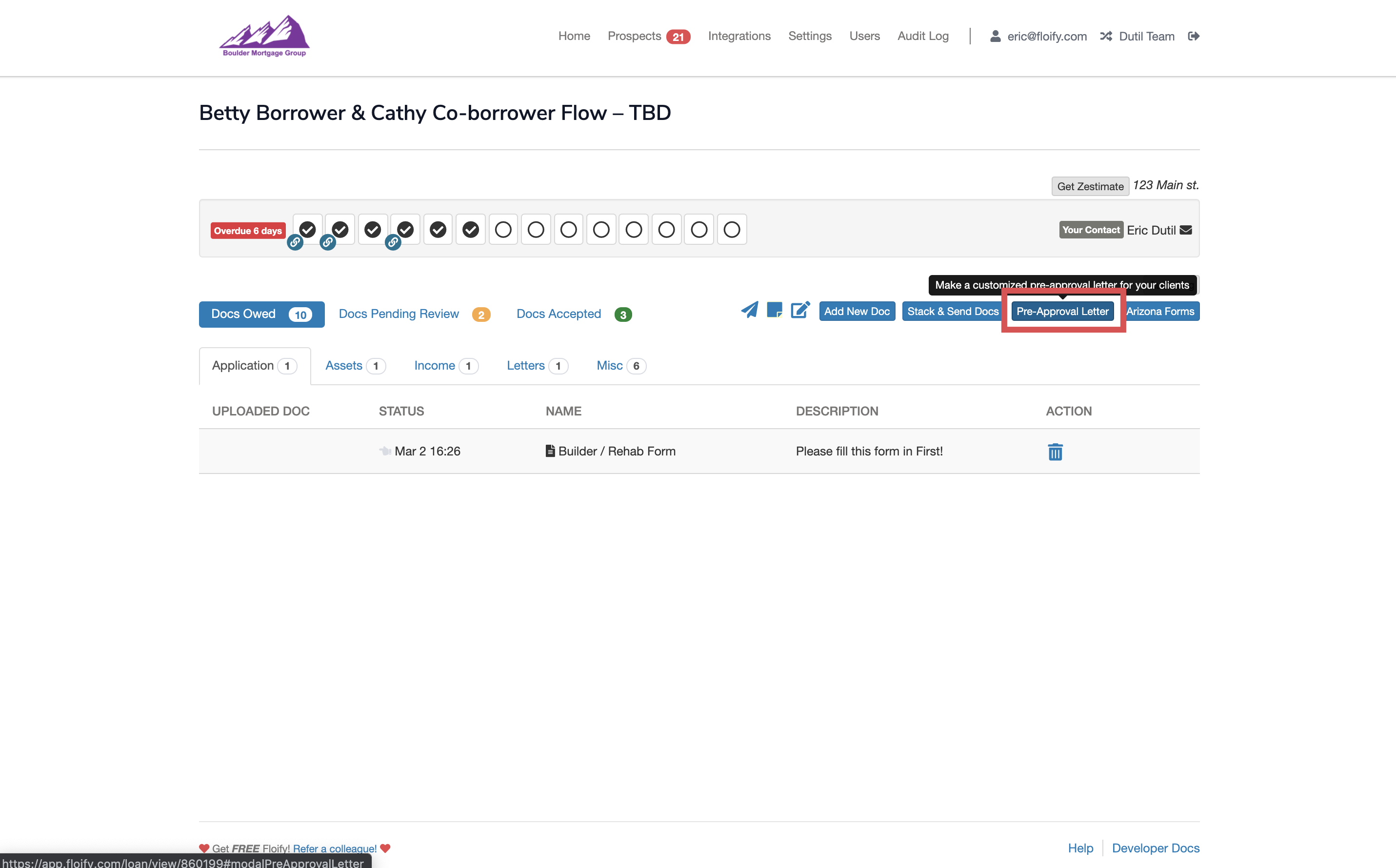
The parameters initially set up will be located in the Loan Info for Review section near the bottom as a point of reference:
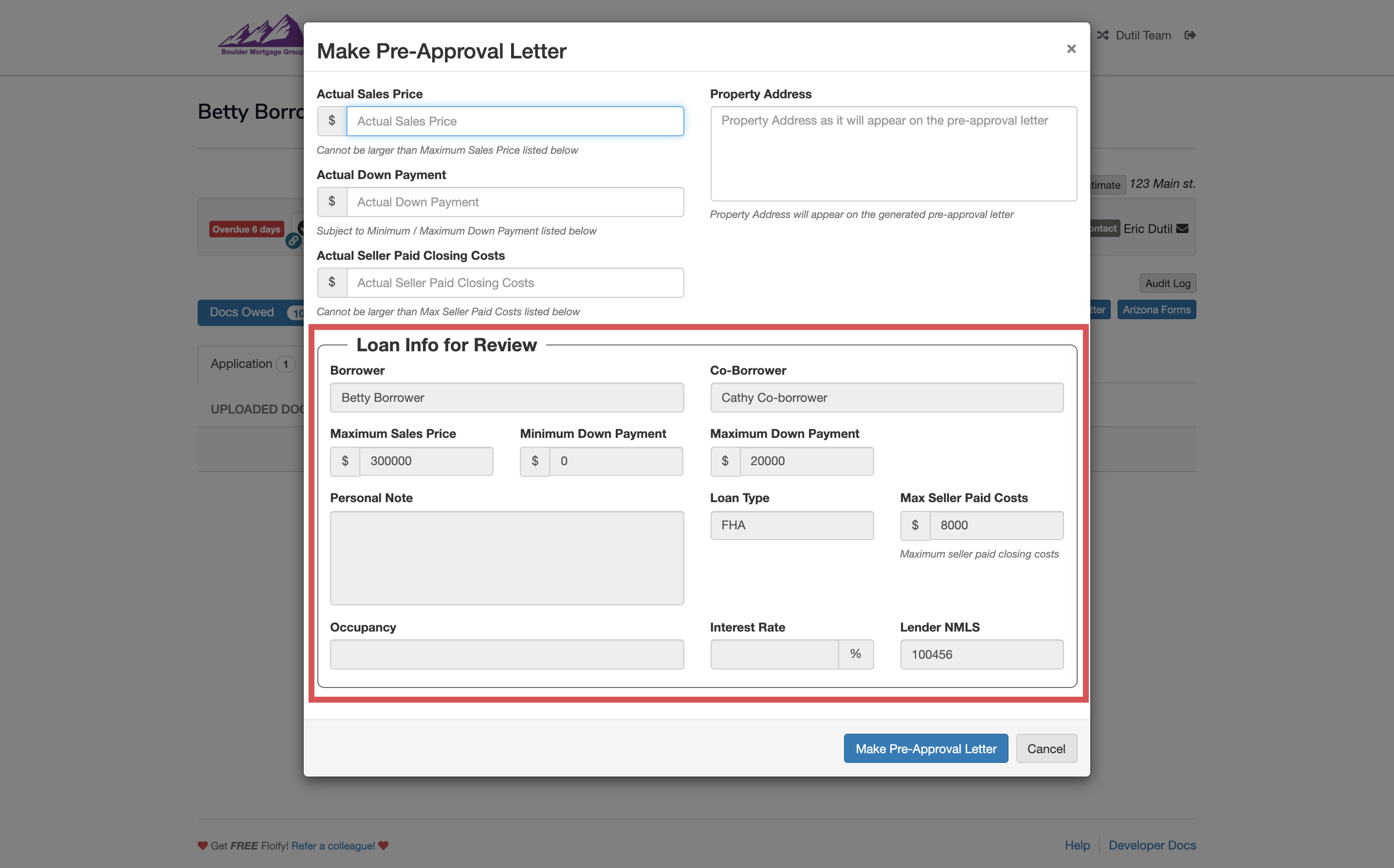
Enter your Actual Sales Price, Actual Down Payment, Actual Seller Paid Closing Costs, and Property Address as you'd like them to appear on your letter and select Make Pre-Approval Letter:
Note: The values cannot go outside of the parameters initially set up, otherwise you will get an error message.
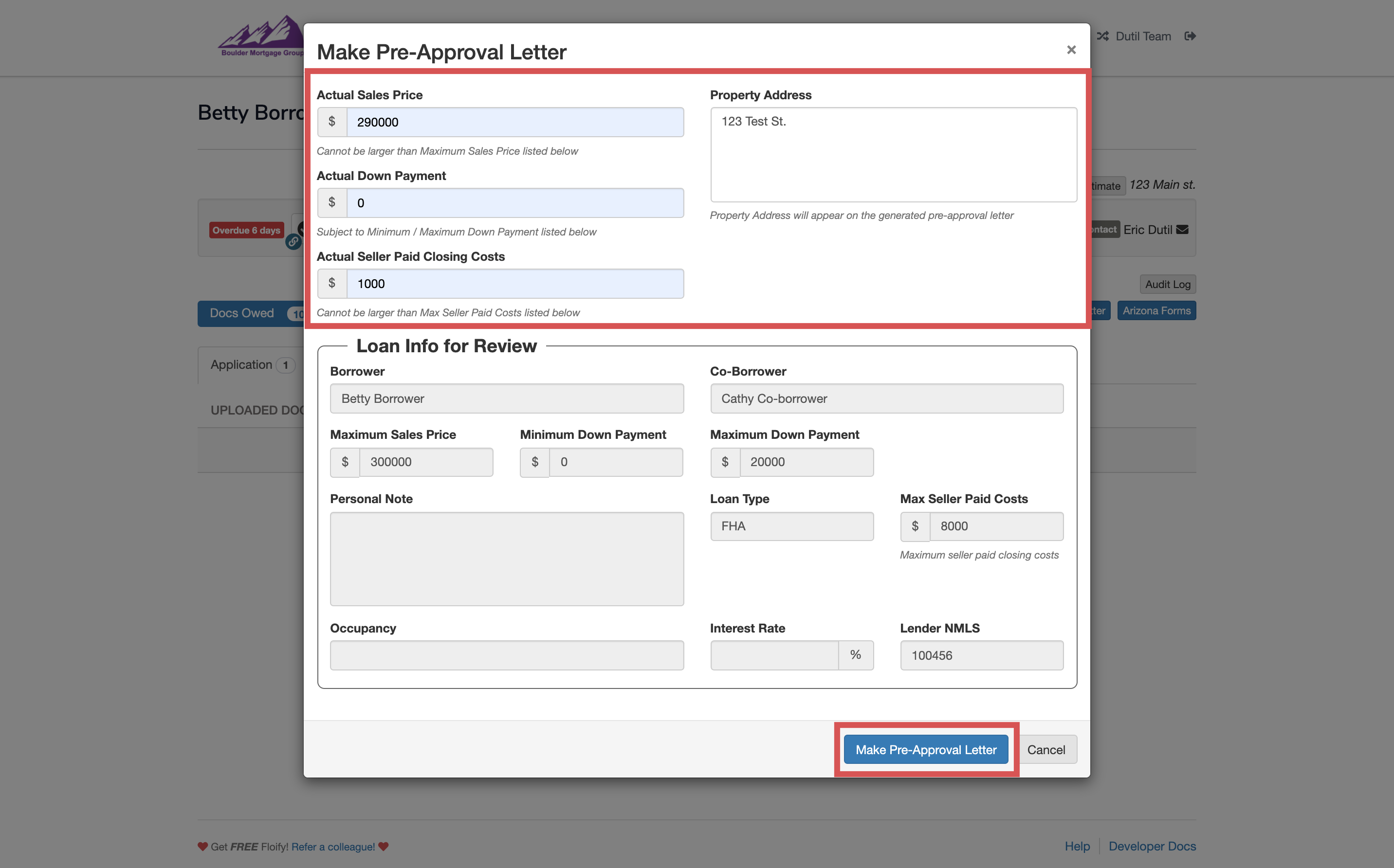
The letter will be available in the Docs Accepted in a new Letters tab. You can view or download it as needed with the icons towards the left hand side:
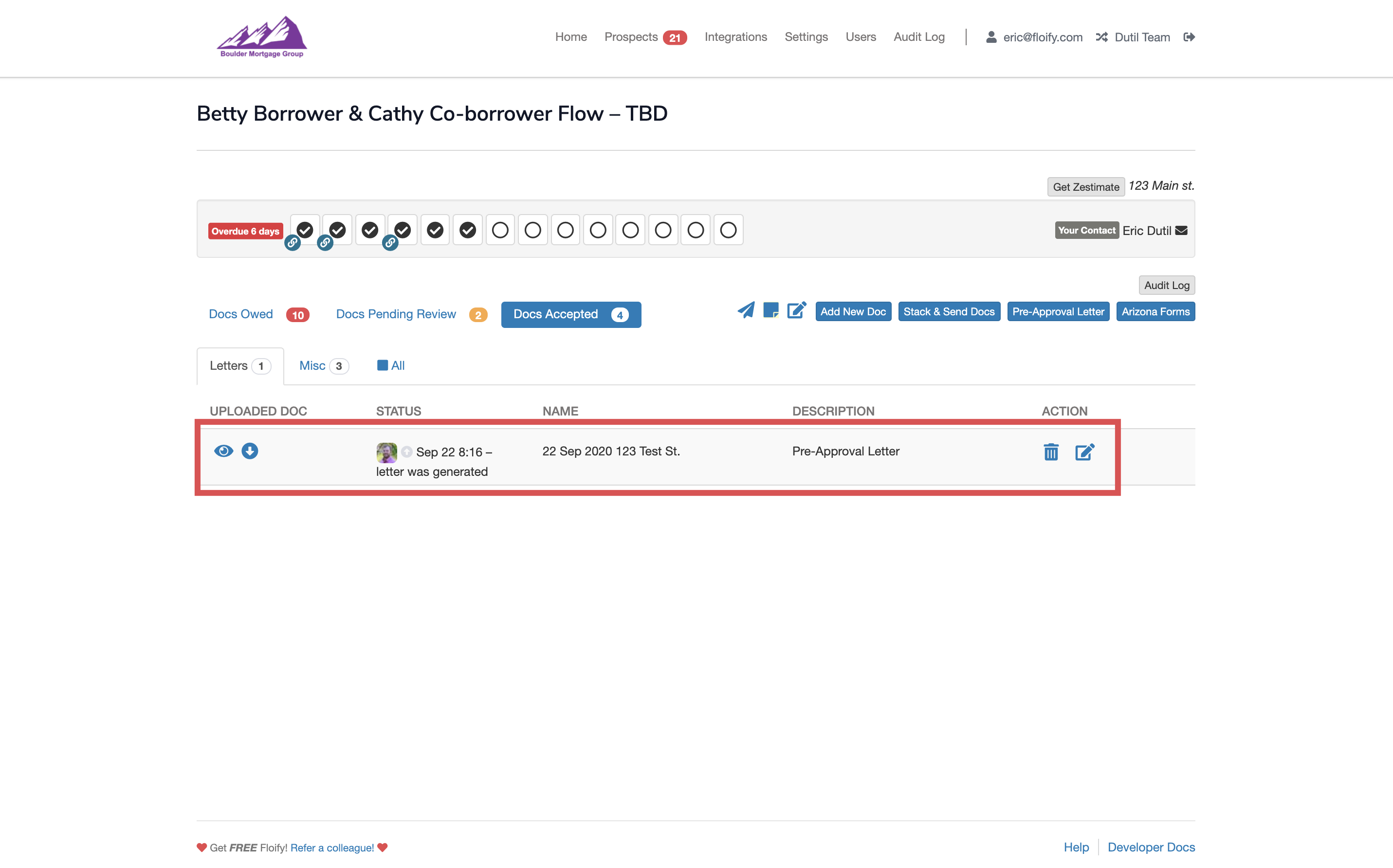
Please sign in to leave a comment.