Overview
The loan pipeline is where you will manage all of your borrowers, including reviewing application and document data, making adjustments to the loan flow, and locating any additional information regarding the loan.
When a borrower applies via your landing page, all incoming applications show up in your Prospects tab for you to review. Any incomplete applications will be visible here, and depending on your settings, you may also have completed applications available for your review to proceed.
Among these options, you will have the option to mark a prospect as read or unread.
How to Use
From your active loan pipeline, select the Prospects tab at the top of the page:
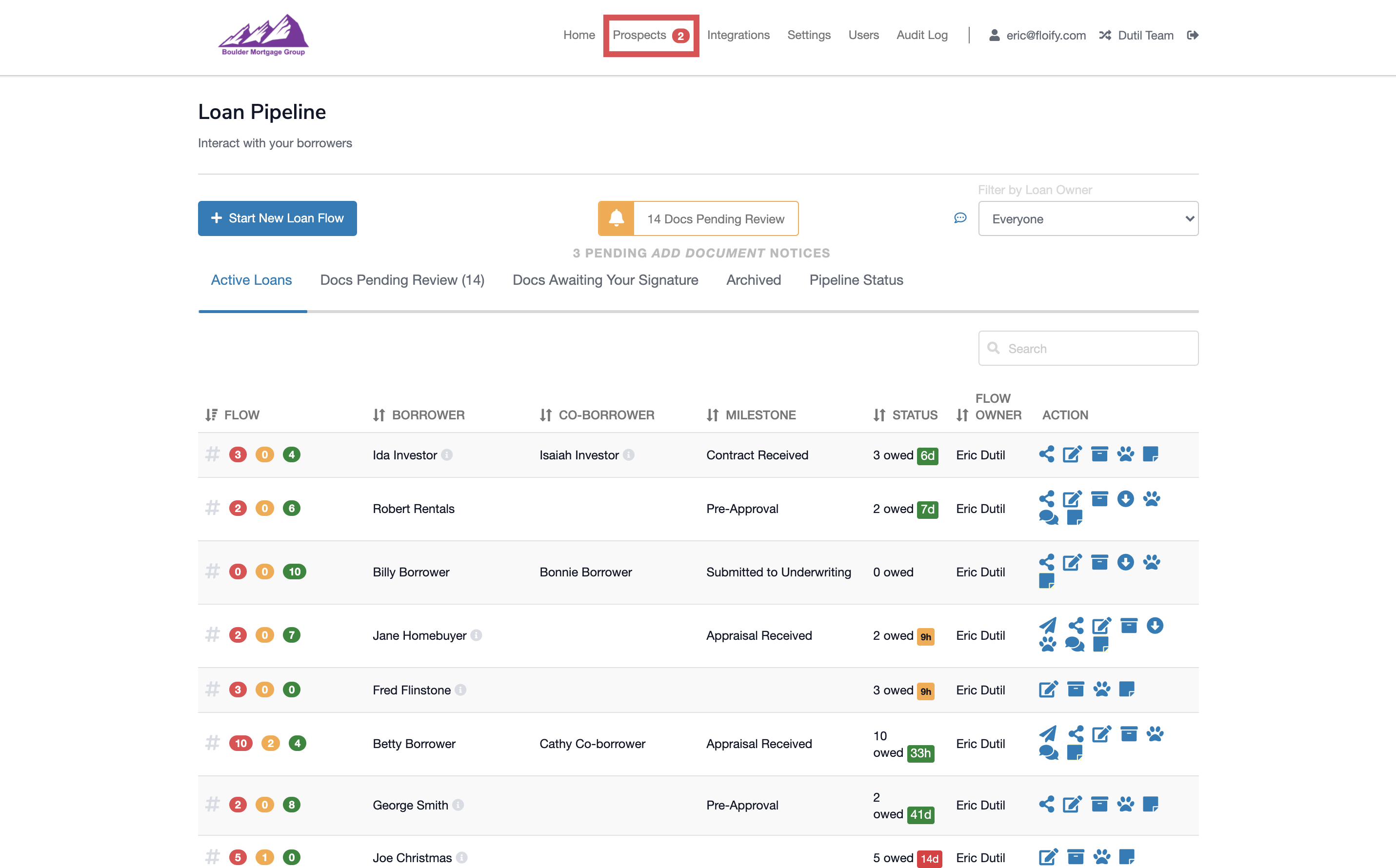
Locate the borrower that you would like to make edits for. Select the Mark as Read icon (envelope) towards the right hand side of the borrower's name:
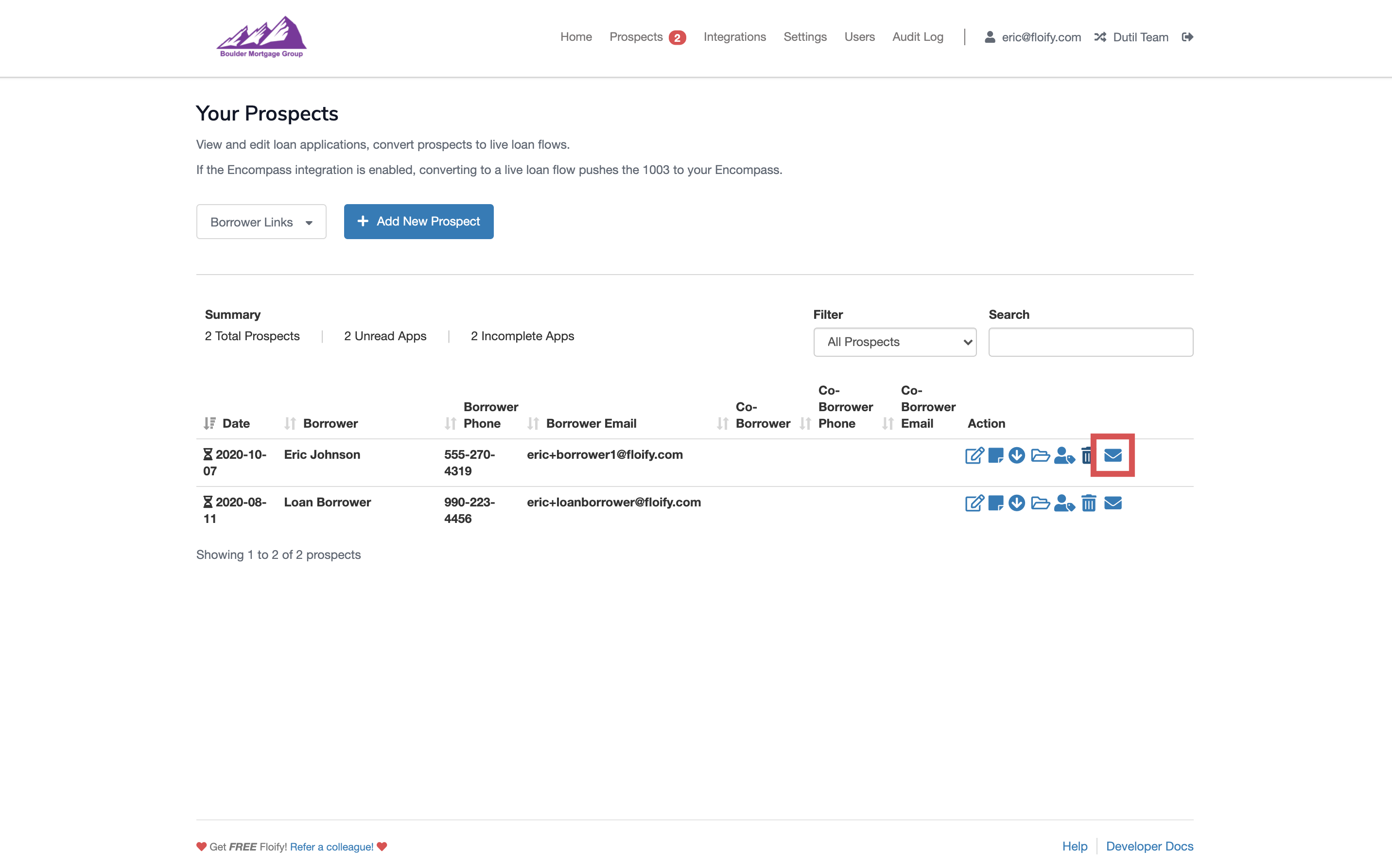
Confirm the change by selecting the Mark as Read button in red:
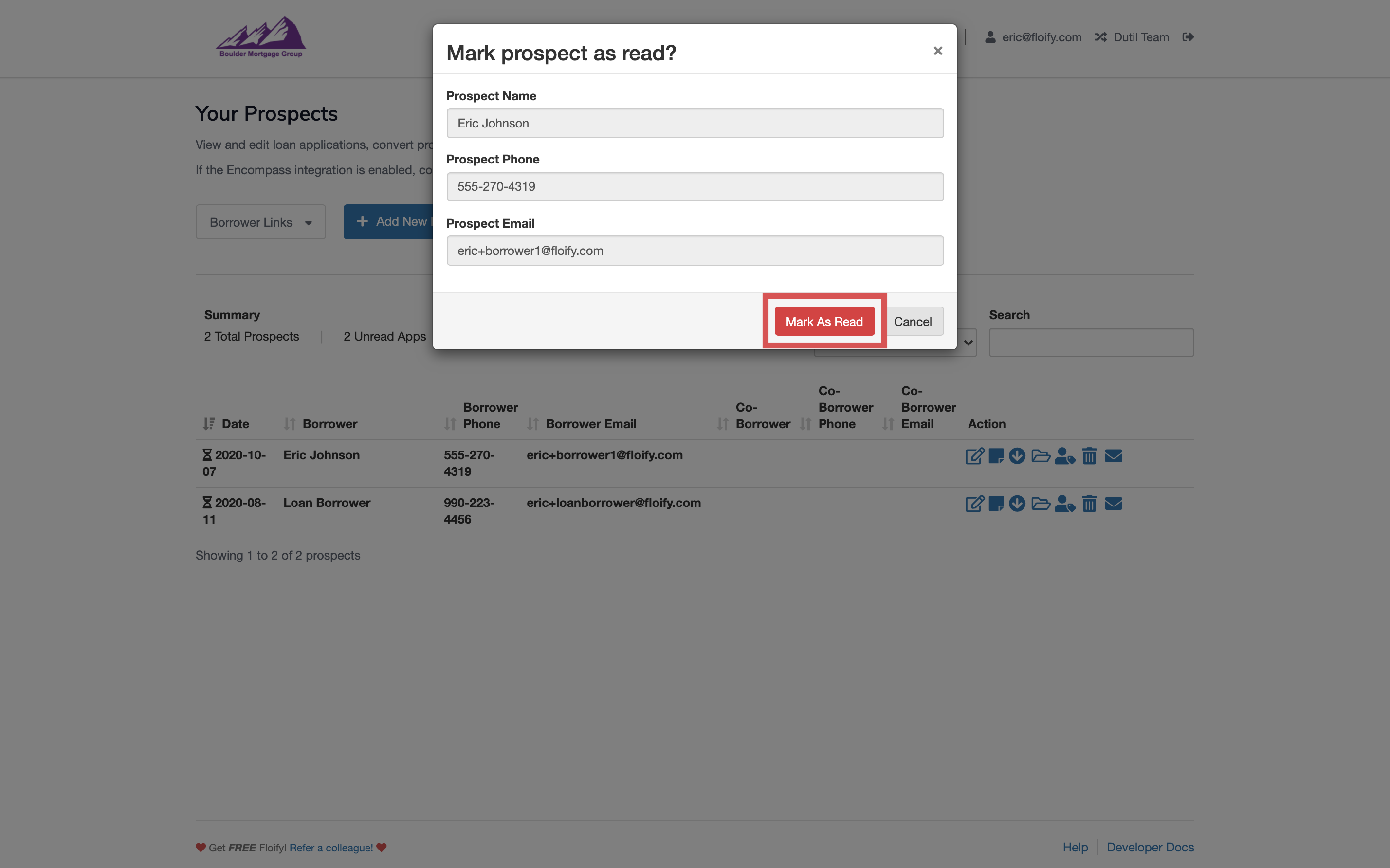
The borrower's information will now appear in regular font instead of bold, and the number in the Prospects tab will decrease by one:
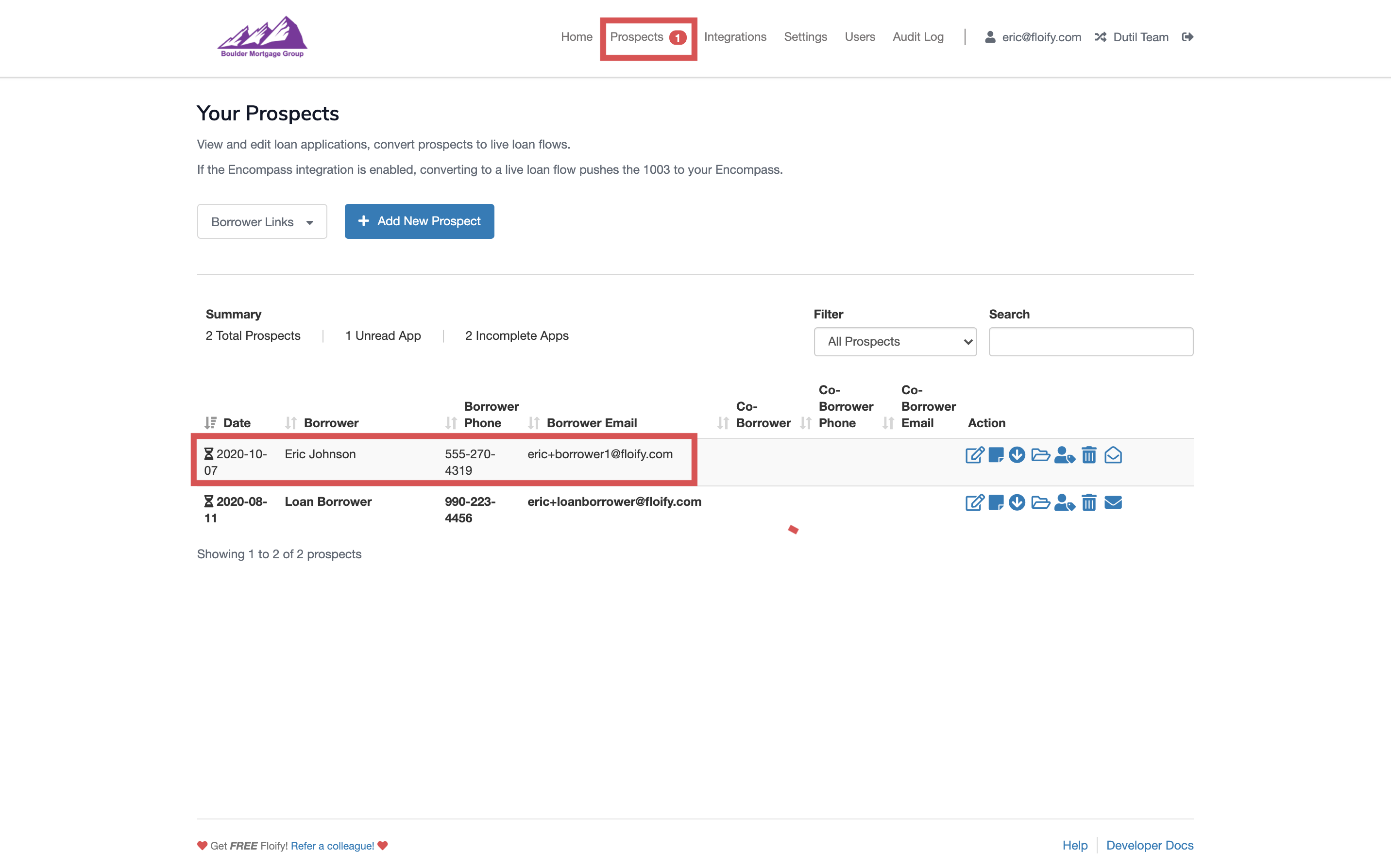
Alternatively, you can mark a read prospect as unread if you need.
Locate the borrower that you would like to make edits for. Select the Mark as Unread icon ( opened envelope) towards the right hand side of the borrower's name:
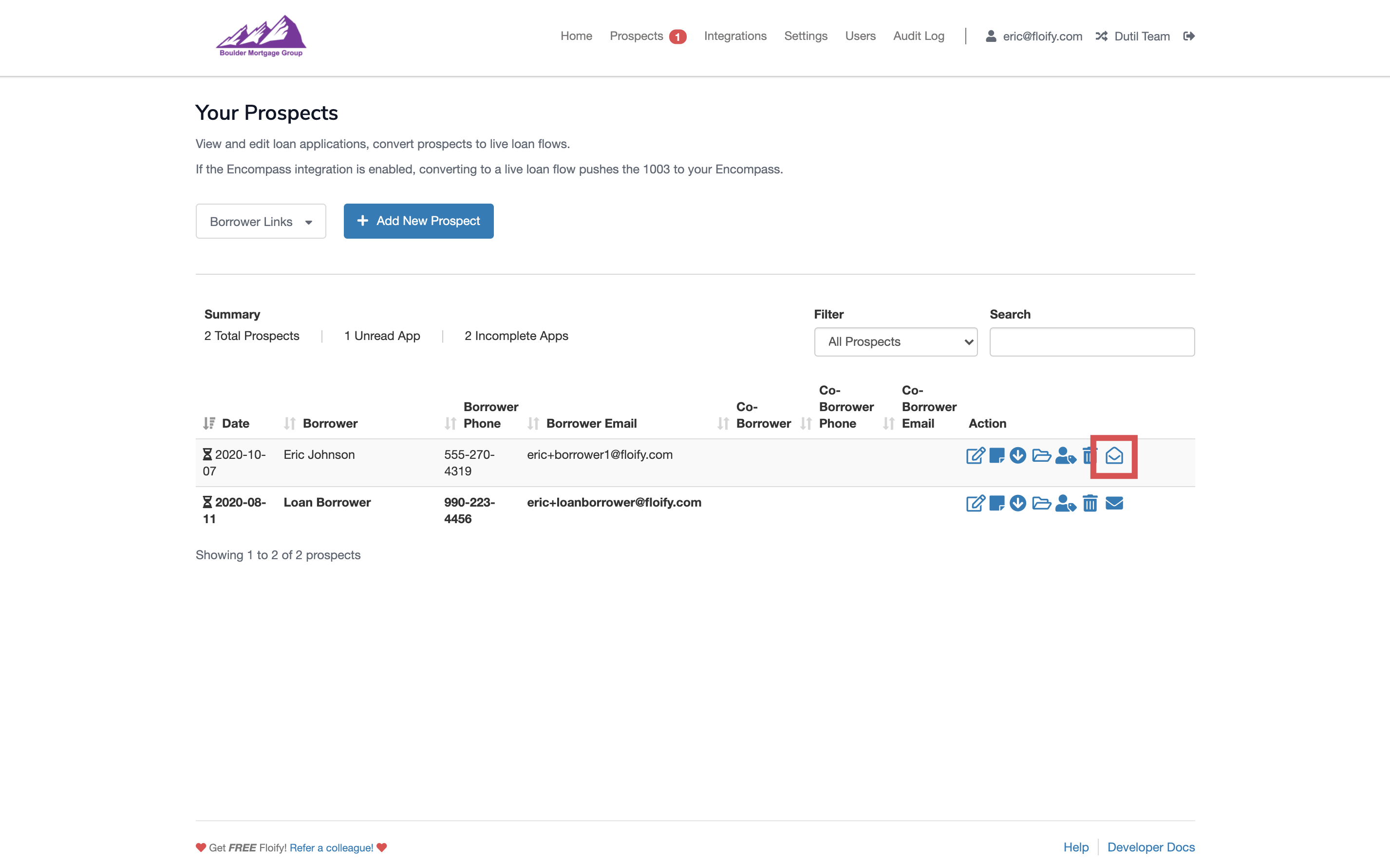
Confirm the change by selecting the Mark as Unread button in red:
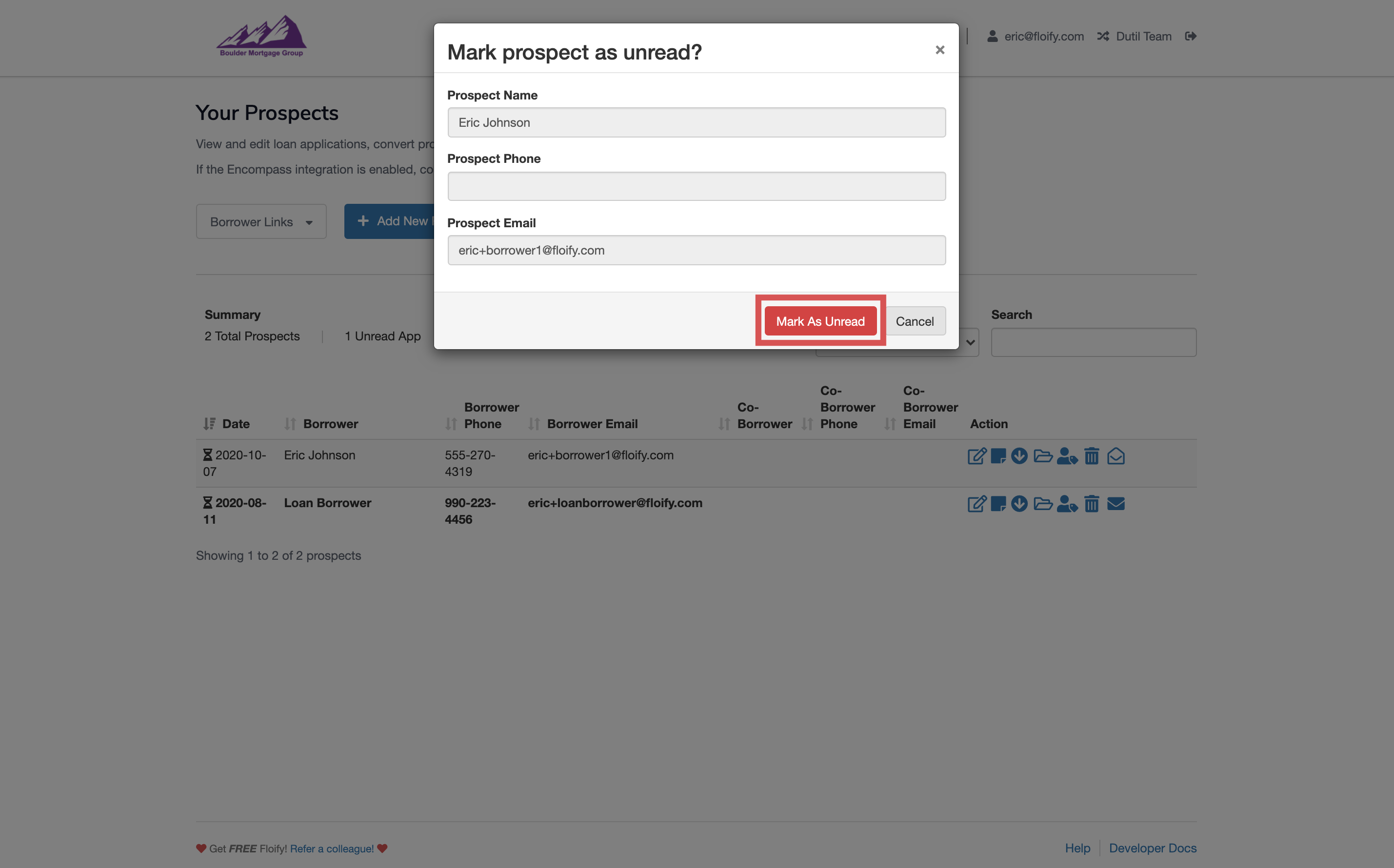
The borrower's information will now appear in bold font, and the number in the Prospects tab will increase by one:
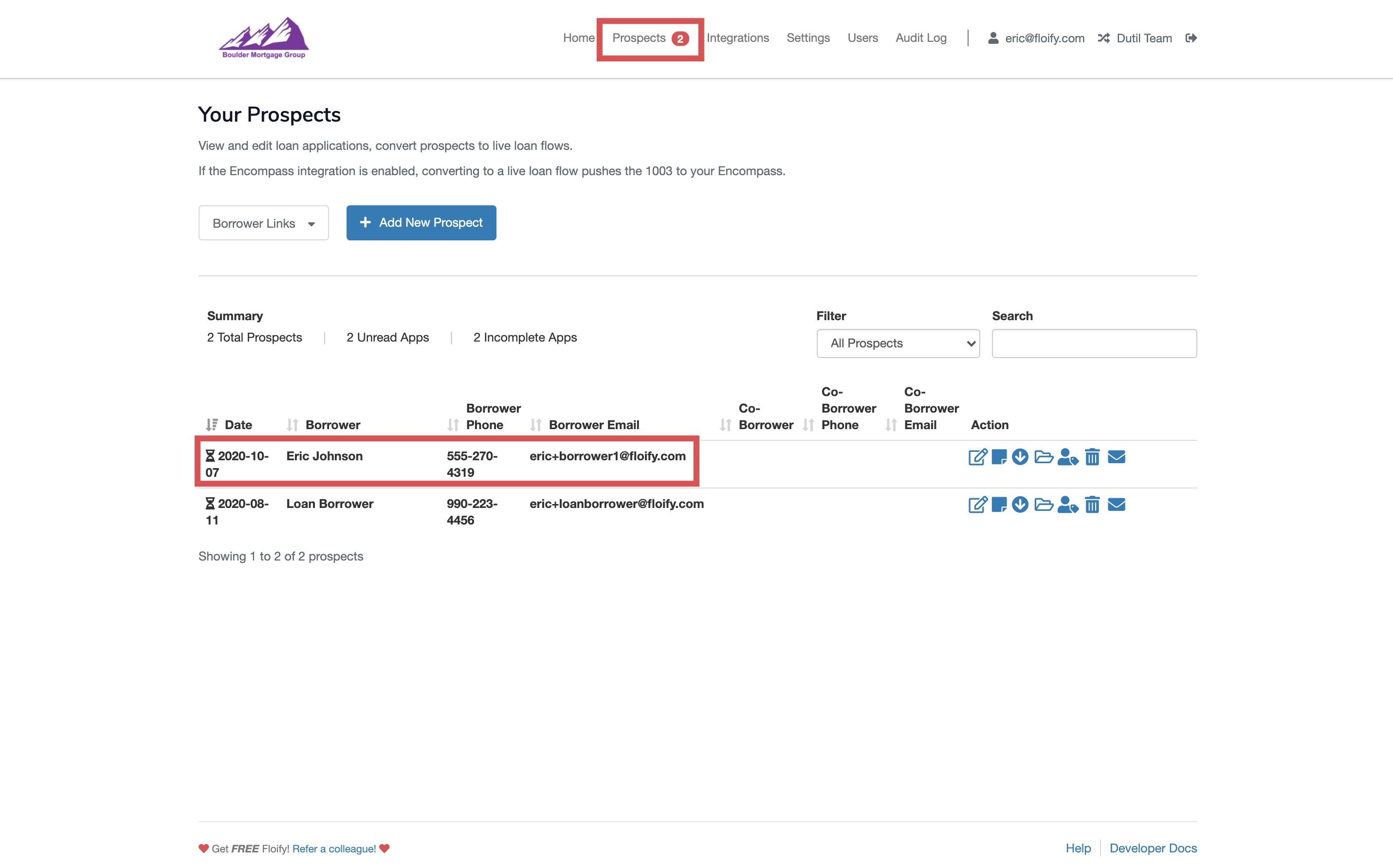
Please sign in to leave a comment.